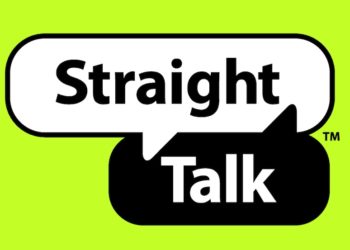Apple introduced “Find My iPhone” as a security feature in 2010. The latest update is the “Find My iPhone” that accommodates more Apple products. This feature allows you to locate your iPhone in case of misplacement or stealing. It is one of the ingenious features of Apple. When turned on, you will see the location of your misplaced or stolen iPhone. Additionally, you can play a sound to locate it. If you can’t get it back, you can lock it remotely or erase your details via iCloud account.
However, the big question comes when you want to turn “Find My iPhone” off. Many iPhone users think it is hard but it is not. There are two ways to do this.
You can use the device itself or use another device to turn off this feature. You may ask, what of us who are using the “Find My iPhone” feature? Apple updated the Find My iPhone in iOS 13 to “Find My” to accommodate iPadOS, AirPods, and WatchOS.
In this article, we will show you how to turn off Find my iPhone from the computer between the two features regardless of the iOS version you are using.
What Does Turning Off Find My iPhone Do
When you lose your iPhone, “Find My” helps to locate it. In other cases, someone may steal your phone, so it will be easy to locate it if ‘Find My iPhone feature on. The feature helps you to see the location of the iPhone on the map. In other scenarios, you may misplace it in your house so “Find My iPhone” will help you.
As mentioned above, this feature allows you to play a sound in case you misplace it within your house. So, you will not play sound in case such happens. Also, when you want to give or sell the iPhone, you will have to turn off Find My iPhone. When turned off, it will be hard to recover the iPhone in case you lose it. So, all the functionalities of the “Find My iPhone” will not work for you when you turn it off.
Steps You Can Take To Turn off “Find My iPhone” Option From A Computer
“Find my iPhone” is a feature that Apple offers to everyone who buys its products. It helps you locate the iPhone, iPad, Apple Watch, and Mac computer. The feature helps to locate the Apple product in case you lose it. It does so by showing the location on a map and using the lost mode to track it. Also, the feature erases all your personal information from the device if needed. Generally, it is a security feature for almost all Apple products.
The only challenge comes in when you get a new iPhone, and you want to turn off “Find My iPhone” Many people think it is hard, but it is straightforward. Here are steps you can take to turn off “Find My iPhone” from a computer.
1. Go to iCloud.com From Your Computer Browser
“Find My iPhone” feature operates through iCloud. So, if you want to turn off “Find My iPhone”, start by logging in to your iCloud account from a computer. For some reason, you may not have the login credentials. Please do not panic about it. On the Login screen, follow the recovery procedure to get them back. When you initiate the process, a recovery email is normally sent to your email. The email bears the procedure of recovering your password.
2. Locate the Find My iPhone section
After you log into iCloud on a computer, you will see several icons on the home screen. The icons resemble the icons of your iPhone. Navigate until you locate the “Find My iPhone” icon. Click on the icon. Note it may prompt you to renter your password. This will log you in to your “Find My iPhone” account.
3. Use Pull-Down to Remove Device
After you log into your account, you will see a compass while the application is locating your device. When it locates your device, you will see a green dot showing the exact location of your device.
Look at where it says “All Devices” and a pull-down arrow. When you click on the menu, you will see all the devices attached to your account.
Click on the device you want to remove or turn off “Find My iPhone”. Options will appear and one of them is “remove account” which what you are looking for. Click it and you will get a dialog box asking you if you are sure you want to remove the account. If you are sure, confirm by clicking “remove”. That will turn off your device from the “Find My iPhone” account.
Process To Turn Off “Find My iPhone” Without A Password
If you want to turn off “Find My iPhone” on any Apple product, you will need to have Apple ID. This is the identity of your product. After Apple came up with Apple ID, it is nearly impossible to turn off “Find My iPhone” without it. However, some people can still turn it off anytime without it.
There are various ways that you get the Apple ID password in case you do not have an access to it. You can contact the seller to ask for it. If you do not have the contact details at hand, here is what to do. Go to Settings then Name on the iPhone (or System Preferences > Apple ID on Mac). You will find the Apple ID email there so send an email to them.
Another way you can get help is by contacting Apple customer service. This is in a situation where you cannot get the Apple ID owner. The contact number in the US is 1-800-275-2273 although there are no guarantees.
If you are a legitimate owner of the Apple ID and you cannot remember the password, here is how to reset the password.
- Go to appleid.apple.com
- You will see an option of “Forgotten your Apple ID or password.” Click on it.
- Provide your Apple ID and click Continue.
- On the next step, enter your phone number and click Continue.
- Fill in the verification code sent by Apple and your new password.
Other Ways To Turn Off “Find My iPhone”
Process To Turn Off “Find My iPhone” On Your iPhone
Apple ID is all that you need to turn off “Find My iPhone” from your iPhone. When you get your Apple ID, it is simple to start the process. However, many may wonder where exactly to find the “Find My iPhone” settings. This is after Apple changed it in iOS 13. But do not worry again, here is the process.
- Go to your iPhone Settings app.
- Locate your name and tap on it.
- Choose the Find My option.
- You will see the “Find My iPhone” option so select it and toggle it off.
- You will have to provide your Apple ID password and tap Turn Off to confirm
If you will change your mind later on and decide to turn it on again, you can follow the same process and toggle it on.
Process To Turn Off “Find My iPhone” From Another Device
There are two options that you can use to turn off “Find My iPhone” One is by use of the device itself and the other is when using another device. By saying using another device means turning off the device remotely. You only need another device like an another phone to access the iCloud account. Here is how to access iCloud.
- Go to your iCloud account and sign in using your Apple ID and password. You can do this using an another phone . Use the Apple ID and password linked to the device you want to turn off “Find My iPhone”
- After it opens, you will see “All Devices” on top of the screen. Click it.
- Select the device that you want to delink or sell.
- Click “Erase the Device.” do not provide a message or number because you are the owner of the device. If the device will prompt to reset once rebooted. When you erase the device, click on the green link with the message “Remove from Account.” your device now is already erased and anyone can access the device and activate it.
You can remove another device from the iCloud account as long as you the owner. You only need to access your iCloud account from another device. It is not only an iPhone but also iPod and Mac.
Steps To Turn Off “Find My Mac” Option
As mentioned above, it is good to turn off “Find My Mac” before selling your Mac. This allows the person you are selling to activate the Mac and be able to access their iCloud account. Also, if you are the one buying, make sure it is turn off before buying. Here is the process of how to turn off Find My Mac.
- Access the “Find My iPhone” login. In macOS Catalina and Big Sur, and navigate to the System Preferences to Apple ID.
- The Find My Mac option is normally checked, so uncheck it.
- Enter your Apple ID password and click Continue.
You have now successfully turned off Find My Mac. If you will want to turn it on, follow the same steps provided above. However, this time check the Find My Mac, provide your password and click Allow.
FAQs – Frequently Ask Questions
Can you track my iPhone if the Location service is off?
Yes, it is possible to track your iPhone on both iOS and Android phones though not easy as when the service is on. Some apps can track your location even without an internet connection. This makes make it possible to locate your phone when your location service is still off.
Can a thief turn off Find My iPhone?
It is impossible to turn off “Find My iPhone” without Apple ID. This means if a thief steals your iPhone, he or she cannot turn off the security feature. The only way out is to turn off “Find My iPhone” by turning the iPhone off. Besides, if they had iOS 7, it will need an Activation Lock to activate the phone.
Will my friends know when I stop sharing my location?
To stop sharing your location, access Services in your Settings app. You will then and turn off share my location. When you do this, your friends will get a notification that you stopped sharing the location. However, they will be unable to see you on their list of friends.
Does factory reset turn off Find My iPhone?
When you factory reset your iPhone, it does not disable Find My iPhone. When you “factory reset”, a message will pop up asking you to log your Apple ID to disable find my iPhone. The only way to turn it off is to do it before you reset the iPhone.
Can you see when the iPhone was lastly unlocked?
You can see log history in your lock screen list. The “Last Unlocked” information appears on the right of the lock screen. Besides, there is a timestamp showing you when your smartphone was last unlocked. This lets you not miss any unlocking logs of your iPhone device.
Final Recap
“Find My iPhone” is one of the powerful features that Apple is mostly known for. It enables you to track your iPhone in case you lose it. However, very few people know how to use the tool in case you want to turn it off. As you have seen, it is a simple process.
So, in case you lose or want to sell your iPhone, follow one of the steps above. Note that the Find My iPhone operates from iCloud. So, before you start any process with the Find My iPhone, make sure you have the login credentials. This will enable you to access the iCloud account. Otherwise, it will be hard to access your account.
Recommended Post: How to Connect To iTunes When iPhone is Disabled