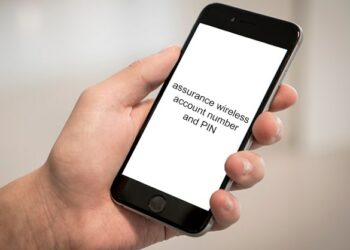Have you ever deleted your text messages on your Android phone before? If it was intentional, then no problem, however, sometimes we accidentally delete some important text messages, which we’d like to retrieve. If that is the case for you, you came to the right place. Herein you will learn how to recover deleted text messages on Android without computer. You will discover that there are several ways to retrieve deleted text messages on Android without computer.
We will start off with some basics to set the good foundations and then build things up from there. Aside from taking a closer look at methods that will enable you to retrieve deleted text messages on Android without computer, we will also answer some of the most common questions to further assist you.
By the end of the article, you will be equipped with the information needed to recover deleted text messages on Android without computer with ease.
So, are you ready to dig in? Let’s do this.
Notes Before & After You Recover Deleted Text Messages on Android without Computer
Before we tackle the exact methods on how to recover deleted text messages on Android without computer, we need to lay down some solid ground. Below, we’ve listed some of the most important notes that you need to keep in mind when (before and after) trying to retrieve deleted text messages on Android without computer.
Avoid Overwriting Data
If you are somewhat familiar with technology, you may already know that when you delete something on your device, it does not get deleted permanently.
When it comes to deleting text messages in particular, once deleted they are still somewhere in the background of your device’s storage, waiting to be overwritten. So, as long as they are not overwritten, they can be recovered.
But how do you avoid overwriting them? Well, it is quite simple; make sure not to add anything new to your device. From the moment you’ve deleted a text or several texts that you want to recover, avoid adding any new music, games, or other files to your phone. This means that you need to avoid downloading anything on your device.
With that in mind, recovering your deleted text messages, it a much better option (more on that later on). However, if you are smart enough, you can download and install the right kind of apps that will help you with recovery in advance.
Tip: Turn on the airplane mode to avoid any download. Do not take any photos or record audios either.
Take Quick Action
If you were to retrieve deleted text messages on Android without computer successfully, you need to be quick about it. Considering the above subsection, your chances of successfully recovering your deleted texts decrease with time. Thus make sure to take proper action as soon as you realize that you’ve deleted your important texts.
Note: It is important to keep your hopes low and realistic; expect to recover your deleted messages successfully, however, at the same time keep in mind that there is a great chance that you might be too late.
Go With A Trustworthy Recovery App
In most cases, people don’t have recovery apps on their phones when this happens for the first time. So, despite the fact that you must be quick, make sure to carefully select the app. Do your research, consider reviews and ratings. The better app you select, the greater your chances of successfully retrieving your deleted messages.
Restrain Yourself From Rebooting Your Device
Your phone has a ‘cache’ memory where your deleted messages could be located. If you reboot your device, the cache memory gets deleted and thus wipes the texts. So, in order to improve your chances of successfully recovering your deleted texts, do not restart nor turn off your phone.
Back Up, Back Up, Back Up
Backing up your device on regular basis is very important and it can save you a lot of overhead. If you back up your phone, including your texts, regularly, retrieving deleted text messages will be a lot simpler task.
Steps To Take Before Recovering Messages
The steps you need to take before recovering deleted messages will depend on the method you decided to use. For instance, if you have auto-backup turned on, the process will be very easy. However, generally, you need to consider all of the notes and tips provided in the previous section.
Based on that, it is not only what steps to take but also what steps not to take. The information from the above section will greatly improve your chances of successfully recovering your texts.
- The first step to take is to turn on your phone’s airplane mode. With that, you prevent any unwanted data to be uploaded on your phone.
- Then use one of the methods presented in the section below and use the instructions to successfully recover your deleted texts.
- When choosing the method, make sure to account for your specific case. Are you using auto-backup? Do you already have a restoring app installed? Can I rather use my computer to retrieve deleted text messages? By answering these questions, you will put yourself on the right track.
Now, you are ready to learn the exact methods on how to recover deleted text messages on android without computer.
How to Recover Deleted Text Messages on Android Without Computer for Free
Generally, there are 3 methods that you may use to retrieve deleted text messages on Android without computer. But, please keep in mind that the best method still remains using a computer, which we will cover in the following section.
The 3 methods are:
- From Using Backup File
- Using Carrier
- Using Recovery Apps
Out of the three methods, the one where you use backup is the best. It is free and has a very high rate of success. However, it does require that you had backup activated prior to deleting the message you want to retrieve.
Using mobile apps is another decent option. However, the type of app used plays a significant role here. Moreover, not all recovery apps are free. As a matter of fact, using paid apps will give you a better chance of success.
Using a carrier is the last resort option and will work only in certain extreme cases. We will cover those in the ‘Retrieve Deleted Messages on Android by Getting in Touch with Your Phone Carrier’ section below.
How to Recover Deleted Text Messages Using Backup
There are several auto-backup options available these days. They all operate based on cloud storage, which means that your phone automatically backs up your data, including your messages (if so selected) to your cloud storage.
Google App Suite & Google Drive
When it comes to Android phones, the most popular backup option uses Google’s Drive. If you had this auto-backup set in place prior to accidentally deleting your messages, you can retrieve them by following these simple steps:
- Open the Google Drive app on your Android phone and have a look at its menu. You should be able to see the ‘Backups’ option (it has a cloud icon next to it).
- Tap on the icon and you will see all available backup data for all your connected devices. Your messages should be backed up within your recent backup file. Make sure that the backup is there.
- This step is not very pleasant, however, essential. You need to reset your device to factory settings in order to restore the backup file. Go to Settings > System and Security > Reset options > Erase All Data > Reset Phone. Enter your PIN to complete the process.
- Now you need to set up your device using the backup file. When you will enter your email address, you will be prompted to restore the backup data and settings. Simply select the backup file related to your device. Keep in mind that the process can take a while, so be patient.
How to Recover Deleted Text Messages Using Restore Apps
There are many apps that may be used to backup and restore your phone. When it comes to text recovery, we managed to find those worth giving a try.
SMS Backup and Restore
SMS Backup and Restore is a reputable free app that can help you retrieve deleted text messages on Android without computer. Using the app in advance and backing up your phone, will make things a lot safer.
Here are the steps to take to use the app for texts restoring:
- Download and install the app.
- Run the app
- Select the ‘Restore’ option from the main menu
- You will see the SMS option under the ‘Most recent backups’ option. Tick it and tap the arrow icon in case you have multiple backups.
- From the list of backups, chose a suitable file and tap on the ‘Restore’ button. Confirm the action and wait for the restoration to be completed.
GT Recovery
The GT Recovery app is another reputable option that enables you to restore your texts for free. Here are the steps to take:
- Start by downloading and installing the app (you’ll find it on the Play Store). The app will remind you to root your device.
- On the next screen, you need to initiate a scan, which will search for lost messages. Simply tap the ‘Start new scan’ to do so.
- After initiating the scan, your phone will be scanned for messages that can be recovered. You will be able to see the results and preview details.
- Select the messages you want to recover and click the ‘Recover Selected SMS’ to do so.
Dr.Fone Data Recovery
Dr.Fone is another reputable recovery app for Android devices. Here are the steps to take:
- Install the Dr.Fone Data Recovery app on your device (you’ll find it on Play Store).
- Launch the app.
- You will see a list of data that can be recovered using the app. Tap on the ‘Message Recovery’ options to proceed.
- The app will start the scan process.
- Once the scanning is completed, you will see a list of recoverable messages.
- Select the messages you want to recover.
- Recommended: use the option to back up your recovered messages to your Dropbox or Drive that the app offers.
SMS Backup+
SMS Backup+ is yet another mention-worthy restore app that can help you retrieve deleted text messages on Android without computer. Here are the steps to take:
- Go to Google Play and download the app
- Run the app
- Turn on the ‘Connect’ toggle
- Tap the Advanced settings, where you will find the ‘Restore settings’ option. Tap on that option.
- Next, you’ll need to tick the ‘Restore SMS’ box in order to retrieve the texts.
- After the setup, you will see a ‘RESTORE’ button, which may be used to restore the deleted texts.
Restore Deleted Text Messages
Restore Deleted Text Messages is another app that deserves to be mentioned. Here are the steps to take:
- Download and install the app
- Tap ‘Allow’ on the prompt message
- You will see an SMS backup file. Tap on it.
- View the list of messages and select those that you want to recover.
- Then you can either copy selected messages or recover them.
Retrieve Deleted Messages Getting in Touch with Your Phone Carrier
This option is only suitable for extreme situations. For example, the carrier may help you retrieve your deleted messages in case those messages need to serve as evidence in a trial.
Unfortunately, when it comes to restoring messages for completely personal use, your carrier won’t be able to help you.
However, you may always get in touch with your wireless provider, explain your situation and ask for help.
Can I Recover Deleted SMS on My Android Device Without Backup?
As mentioned above, there are restore apps that may help you retrieve deleted text messages on Android without computer and without backup. Though keep in mind that there are many factors involved that will determine whether your outcome will be successful or not. These are impossible to predict.
The best you can do is to consider the ‘Notes Before / After You Retrieve Deleted Text Messages on Android without Computer’ section and use one of the apps listed below. The steps on how to use the apps may be found in the ‘How to Recover Deleted Text Messages on Android without Computer for Free’ section.
How to Retrieve Deleted Texts on Android with Computer
If you decide to use your computer, the chances of successfully recovering your deleted text greatly improve. There are special pieces of software particularly designed to help you out in this kind of situation.
UltFone Android Message Recovery
UltFone Android Message Recovery is one of such reliable options. To make use of these options, follow the steps below:
- Download and install the software on your computer.
- Launch the software. You have several options. If you are looking to retrieve texts, select the ‘Recover Lost Data’ option.
- Use your phone’s USB cable to connect it to the computer. You must enable USB debugging.
- On the next screen (within the UltFone) you will see various data recovery options. Select ‘Messages’. You may select any other option as well or even all.
- The results will be displayed and you can select which files/messages you want to recover. There is also a preview option, which is super handy.
UltData For Android
UltData For Android by Tenorshare is another great piece of software to be used on your computer to successfully recover deleted texts. To make use of these options, follow the steps below:
- Download and launch the software on your laptop or PC
- Plug in your phone using the USB cable
- Within the app select the ‘Recover Lost Data’ option
- Make sure that USB debugging is turned on on your phone
- On the next screen select messages and click ‘Start’
- Wait for the software to display recoverable messages. Use the preview option and select the messages you want to recover.
- Click ‘Recover’
Coolmuster Lab.Fone
Coolmuster Lab.Fone is another reputable piece of software that you can count on when restoring deleted texts using a computer. Here are the steps:
- Download and install the software
- Open the program and click “Android Recovery”
- Connect your phone to the computer using the USB cable
- Ensure that USB debugging is turned on. You will need to confirm permission on your phone by tapping “Allow”
- Next, “Select All,” which will enable the program to detect all data on your phone.
- Select the types of files you are after (Messages in our case) and click ‘Next’
- Preview and select deleted messages.
- Click the ‘Recover’ button
Recommended Articles
- Best Ways To Send Text From Computer To Cell Phone
- How To Send A Text Message To Email Address – Easy Guideline
- Texting From a Landline Phone, Step By Step Guideline
FAQs – Frequently Asked Questions
Are the text messages lost permanently when deleted?
No. When texts are deleted, they are marked as ‘to be replaced’, which means that they are not immediately permanently deleted and can as such often be retrieved.
Can I backup messages in Gmail?
Yes. There are apps that enable you to back up your texts into Gmail. However, the more common option is to use Google Drive to back up your mobile data.
Can I restore text messages on my Android from Google Backup?
Yes. However, the process required you to reset your phone in order to select the restore backup file, which is relatively inconvenient.
How to recover deleted text messages on Android without root?
There are apps (as described in this article) that enable you to do this. Even better options are available if you connect your phone to your computer and use a reliable restore piece of software.
Will the restore option always work?
No. The restore option is most reliable when a backup is made. However, when there is no backup file, there are many factors that will determine whether or not your deleted text messages may still be recovered.