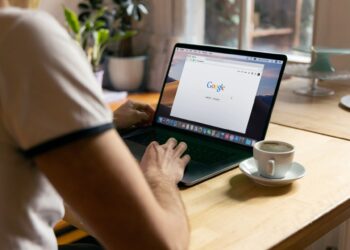Did you know that 86% of the average American’s free time is spent looking at a screen?
In 2020 we all spend a lot of time in front of various screens. Whether you are a student, a working adult, or even a senior, you are most likely spending several hours a day staring at a screen, whether that be your smartphone, your laptop, your PC, or TV screen.
In today’s article, we will focus on a blue light filter for laptop, and how to make the best use of available apps and physical products to protect yourself and your loved ones.
We will start with the basics, such as explaining what the blue light is and why it is problematic. Then we will take a closer look at how to use a blue light filter for laptop, PC, or Mac. We will further present you with blue light screen protector options so that you will learn about various methods that will keep your eyes protected.
Are you ready to dig in? Let’s do this.
What is Blue Light
You probably remember learning about light in school, right? If so, then you know that light is just a part of the EM spectrum and is as such a form of electromagnetic radiation. Visible light naturally reaches us in the form of sun rays, which represent the “white” light.
White light is a composition of all rainbow colors and if you remember those colors, you know that blue light is one of them. It is a part of the light that has wavelengths between approx. 400 – 500 nm, which also means it has more energy than the warmer portion of the visible spectrum. It is due to this higher energy of the blue light, that is more easily passes through the eye’s cornea, the lens, and reaches the retina.
What’s The Problem With Blue Light
Now that you know what blue light is, we can take a closer look at what it can be problematic for your wellbeing.
Have you ever noticed that you have trouble falling asleep after you’ve been staring at a screen in the evening? The blue light has a lot to do with that.
There is a photoreceptor called Melanopsin in our eyes. When this photoreceptor detects blue light that enters our eyes, this results in a reduction in melatonin production, which is a hormone we need to get a good, deep sleep.
So, more blue light means less melatonin, which leads to poor sleep quality, which can lead to many health issues.
Aside from negatively affecting our sleep, blue light can also physically harm parts of our eyes (macular degeneration), which can result in compromised vision and headaches. Aside from blue light, many screens also contain light bulbs that flicker (with frequencies which we don’t notice), which can also have a negative effect on our eyes.
Those are the two main aspects, why we should do the best we can to protect ourselves and our family members and friends against the blue light.
Of course, the simplest way is to limit the use of screen devices, however, since this is often not possible, there are alternative methods that you should apply.
How To Use A Blue Light Filter For Laptop, Pc, Or Mac
There are several ways you can protect yourself against the blue light. Some of these may be more effective than others, however, all deliver positive results and offer a decent degree of protection against blue light.
We will take a closer look at other blue light filtering methods in the following sections, but let’s start by addressing the simplest way to use a blue light filter for laptop, PC, or Mac. These come in form of preinstalled pieces of software or apps that control the light output of your screen. Most new devices and operating systems have this option these days. In case this is not available, you can use third-party apps, which we will discuss later on.
How To Use A Blue Light Filter For Laptop Or Pc On Windows 10
Windows added the ‘Night Light’ feature back in 2017, which is used to manually or automatically turn displayed colors warmer and thus noticeably reduce the amount of emitted blue light. Using this feature is very simple and involves only a couple of steps. So, if you are a Windows user, these are the steps to follow to use a blue light filter for laptop or PC:
- Right-click on the Start button, and select ‘Settings.’ If you prefer keyboard shortcuts, you can press the ‘Windows’ + ‘X’ keys and then click Settings.
- In the pop-up window click ‘System.’
- The Display category is on top and thus opens by default. Scroll down on the right and toggle on the Night Light setting.
- To further configure the night light feature, click the ‘Night Light settings’ link under the toggle. In there, you’ll find options for turning the night light on immediately, adjusting the strength, and scheduling when the night light turns on and off.
How To Use A Blue Light Filter For Laptop On MacOS
Mac introduced the blue light protection feature in the same year as Windows. They call it the ‘Night Shift.’ Apple also made the use of features very simple to use. Here are the steps to take:
- Click the Apple logo in the top left corner and select System Preferences from the drop-down menu. You can also access the same settings by clicking the System Preferences icon on the Dock.
- Click ‘Displays’ in the pop-up window.
- Click the ‘Night Shift’ tab in the following pop-up window. This allows you to configure when Night Shift schedules and set your preferred color temperature.
How To Use A Blue Light Filter For Laptop On ChromeOS (Chromebooks)
Windows and macOS are the most widely used operating systems, however, Google’s ChromeOS is gaining popularity with their Chromebooks, thus we decided to present you with the steps that will help you active blue light protection on those. Here the action steps to take to activate the ‘Night Light’ feature:
- Click on the System Clock, on the pop-up menu select the Gear icon. This opens the Settings window.
- In the Settings window select ‘Device’ listed on the left.
- Then click ‘Displays’ listed on the right.
- By clicking on the toggle located to the right of ‘Night Light’ you will enable this feature.
- By moving the slider between Cooler and Warmer you adjust the blue light level.
- In order to Schedule the function, click the down arrow to select ‘Never,’ ‘Sunrise to Sunset’, or ‘Custom.’
- In case you select ‘Custom,’ a timeline appears from 6 p.m. to 6 p.m. Select the duration by moving the start and stop times as to your preferences.
Why Should I Choose The Blue Light Filter App Or Software For Laptop
By this point you should know what the blue light is and how it has a negative on your sleep and can strain your eyes, leading to Computer Vision Syndrome (CVS) in the long run. These two factors should be more than enough for you to want to use a blue light filter for laptop and other screen devices promptly and regularly.
As mentioned previously, there are various methods to protect your eyes and brain from blue light, and a blue light filter for laptop in form of apps is just one of the possible solutions.
The blue light filter for laptop or other screens in form of apps or software is the most practical. Other methods require the use of additional objects, while here you get to do it by toggling a single button or even automating it.
Blue light filter apps or pieces of software are available for laptops, PCs, and smartphones. However, most TVs do not come with that feature, as such blue light filter glasses are a great solution for late-night TV watching.
Third-Party Blue Light Filter Apps For Laptop
In case you are not satisfied with the blue light protection app built-in your operating system (laptop, PC, or smartphone) or perhaps you have an older device that doesn’t have that option, you should know that there are third-party blue light filtering apps available.
Herein, we will present you with some of the best alternatives. We will take a closer look at those suitable for laptops and PCs and those for Android devices.
Redshift
Redshift is available for Windows and Linux. It is an intuitive app that adjusts the color temperature of the screen based on the position of the sun in your area. In the early morning as the color transitions from night to daytime, the app helps your eyes slowly adapt by making the adjustments. In the evening, the app reduces the color temperature to match that of indoor lighting. The app is a free open-source project and thus available free of charge.
SunsetScreen
This app is very similar to Redshift but comes with an additional option that enables you to keep the screen brighter longer during the winter months. It also allows you to customize sunrise and sunset times as well as selecting a precise color for the screen. Keep in mind that some users find the interface outdated and unappealing.
f.lux
F.lux is another app that changes the color of the computer screen based on the time of day. It is available for Windows, Linux, and Mac OS. The app makes the screen warm at night and mimics sunlight during the day. All you need to do is simply input the type of lighting and your location, then the app will adjust the screen color and warmth automatically.
Iris
Iris is probably the most popular third-party blue light blocking app. It detects what time of day it is and adjusts the amount of blue light emitted by the screen accordingly. The apps also come with many presets and customizable options, such as color temperature, brightness, manual/automatic settings, and the type of activities, including sleeping, reading, programming, biohacker, sunglasses, and movie. Iris is available for most major desktop and mobile platforms, including Windows, Android, Linux, and iOS. You can purchase it for a $15 one-time fee. They also offer a 7-day free trial.
BONUS: Best Blue Light Blocking Apps For Android Devices
Most smartphones today have built-in night light/mode options. However, in case your phone does not have that feature or you want to try out third-party options, have a look at a list of the best options for Android devices. Any of the apps listed below does a good job of adjusting your smart device’s display colors to be more soothing for your well-being.
- Twilight: Blue light filter
- EasyEyes
- Blue Light Filter
- Bluelight Filter by Hardy-infinity
- Blue Light Filter & Night Mode
- Darker (Screen Filter)
- Night Shift
- Blue Light Filter Pro
A Physical Blue Light Filter for Laptop, PC Screen, or Phone
Aside from apps and pieces of software that alter the color of the light emitted, you can protect yourself even further by adding special physical blue light filters to your screens. These types of filters are available for smartphones, tablets, laptops, and computer screens.
While the blue light blocking apps only reduce the amount of blue light, the physical filters actually eliminate most of it, making the an even better for your eyes and brain protection. However, you will need to install them physically on your screens.
They look like thin foils that are installed on your screen. A proper physical blue light screen protector should block over 90% of UV and blue light, eliminate reflection, glare, and thus protect your eyes.
A physical blue light screen protector is recommended for users that spend a lot of time in front of the screen and want to ensure the maximum protection of their eyes.
Ocushiled is one of the most reputable companies that make physical screen filters for all types of devices.
If you decide to go with a physical blue light screen protector, make sure you get the high-quality one, the one that offers a high level of protection to actually help your wellbeing.
As a good alternative to physical blue light screen protectors are blue light filter glasses or gaming/computer glasses.
Why Should I Choose Blue Light Filter Glasses?
Blue light filter glasses are actual physical protection for your eyes. They are a great alternative to physical blue light screen protectors. The best thing about the blue light filter glasses is that they can be used with all your devices, even for TV watching, which normally doesn’t offer any apps to protect you from the harmful blue light.
On the other hand, glasses come with some downsides. Many people can’t get used to wearing glasses for longer periods. Moreover, they represent another object you must keep track of and be mindful of not losing them. However, if you can easily overcome this issue, then getting a proper set of blue light filter glasses is something we highly recommend.
To help you out even further, we decided to present you with some of the best blue light blocking/filtering glasses.
Note: If you are wearing prescription glasses, make sure to ask for your lenses to come with blue light-filtering ability. Of course, be prepared to pay extra for that feature.
Gamma Ray Anti UV Glare Blue Light Blocking Computer Glasses
Gamma Ray glasses are currently the most popular option. Their users report a very positive experience and they come at a very affordable price. These glasses are also lightweight, weighing only 22 grams.
Felix Gray Turing Glasses
Felix Gray Turing glasses are very popular among users that pay extra attention to style. Their rounded shape makes them look good. At the same time, they promise to block between 50 – 90% of blue light and thus reducing strain on your eyes and brain to contribute to better night sleep.
Uvex Skyper Blue Light Blocking Computer Glasses
Uvex Skyper Blue Light Blocking Computer glasses are a great budget option. At only $10 they are affordable to the masses. They may not look as stylish and most users wouldn’t want to wear them outside of their home. However, if you are looking for glasses to be used in the comfort of your home, they might be a great option. Especially because they promise to block 98% of blue light.
Swannies® Blue Light Blocking Glasses
Swannies® Blue Light Blocking Glasses are quite expensive, however, well worth the investment. They combine great looks and a high level of protection. Swannies® promise to block out up to 99% of blue light, significantly reducing screen glare, and offering superior clarity. They are available in various sizes to find the best fit for everyone.
Why Is Blue Light Harmful To The Eyes?
In the above section ‘What’s the problem with blue light?’ we have already covered the main two negative effects that blue light has on your wellbeing – it can compromise the quality of your sleep, which can lead to a wide range of health issues in a short time, and compromise your eyesight.
In this section, we will take a closer look at the eye problem commonly caused by blue light, known as the Computer Vision Syndrome (CVS).
The CVS comes out in various ways, including dry eyes, blurriness, eye strain, tired eyes, eye redness, and other symptoms. If detected promptly it can be fully corrected, however, it can lead to long-term vision defects.
That said, it is very important to take all possible precautions and protective measures to protect your eyes.
By now you also know that blue light has the highest energy and thus can cause the most damage to your eyes. As such, it is important to prevent blue light from reaching your eyes’ internal tissue or at least the amount of it.
This is best done by combining the use of all of the methods presented in the above sections, including a blue light filter for laptop in form of apps and physical foils, and blue light filtering glasses.
Quick Steps You Can Take Right Now to Configure Your Workstation to Protect Your Eyes
Since we want you to apply some habits into our life ASAP to make the important first steps toward improved eyes health, we decided to present you with this quick and easy instruction, which you should implement promptly.
- Do the best you can to stay away from any screens for the first and the last hour of your day. This may seem like an impossible task for many of you, however, it is one of the best things you can do for the health of your eyes and your overall wellness and mental state.
- The 20-20-20 rule! When using devices with screens for an extended period of time, make sure to apply the simple 20-20-20 rule. This rule suggests that you take a 20-second break every 20 minutes of screen use and look at an object 20 feet away.
- Activate ‘Night Modes’ On Your Existing devices. There is a quite great chance that your existing device has built-in ‘night mode’ or ‘night light’ apps. Make sure to activate them and set them to fit your schedule. This will take only a minute or so and the benefits can be great.
- Screen position. This mainly refers to your laptops, PCs, tablets, and smartphones. Keep them at a proper angle – at eye level. Looking down or up for extended periods of time causes unpleasant eye strain.
- Eliminate glare. Make sure to position your screens in a way to minimize or eliminate any glare. Having a table perpendicular to windows is the best option. Use window shades if necessary.
- Adjust the brightness of the screen. Many new devices do that automatically, however, in some cases you will need to do that manually. If so, make sure to set the brightness of the screen to match the white paper’s brightness in your lightning conditions.
- Be Mindful of Your Screen Time. Don’t spend too much time in front of screens unless you really have to. Take breaks in between and go out into the daylight as much as possible.
FAQs
Are digital devices harmful to your eyes?
Yes, they can be. Staring at screens for an extended period of time alone can cause Computer Vision Syndrome (CVS). If that screen emits a lot of blue light (which most do), the damage can be inflicted not only to our eyes but also to our overall wellness (via the brain, hormonal levels are affected, which causes sleep issues that can lead to many other health issues).
Why do you need to block blue light?
Blue light has high enough energy to cause damage to our eyes. Additionally, it causes our brain to think it is daytime, which then has a negative on our sleep quality and thus our overall health.
Does blue light affect sleep?
Yes. Blue light reduces melatonin (t.i. sleep hormone) production and makes it more difficult for us to fall asleep and also reduces the quality of sleep.
What is the best blue light filter app for your Mac & PC?
New OS all come with built-in apps, which both do go job in reducing blue light. There are various third-party options available (see above).