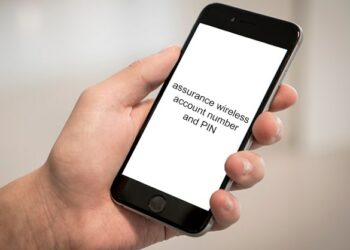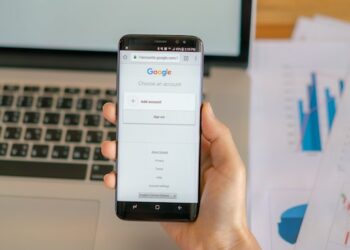Earlier on, most people used to rely on cable connections to connect to the internet. However, this has changed in recent years. As we speak, one can now connect his or her device to the internet wirelessly and still enjoy a good and stable internet connection. Mobile hotspot technology has made this a reality. In fact, you can now buy data and then allow other devices to access the internet from one point. If you have a smartphone, you can readily switch on the mobile hotspot and share cellular data with other devices. Although this might be a good strategy to remain connected to the internet, your data might be depleted in the long run.
Your monthly bills might escalate if multiple devices are relying on the same mobile hotspot. This is the reason why you should know how to reduce data usage and still enjoy all the benefits of a mobile hotspot. In this article, we shall take a closer look at how you can use a mobile hotspot without using data.
Process To Use Mobile Hotspot Without Using Data
As mentioned above, you can now purchase data from your preferred carrier and be connected to the internet. However, if you have many devices, there is no need to buy multiple data for each line on your device, as you can rely on one device for all your internet needs. In fact, this mobile device will become like your new router. By using the mobile hotspot feature on the device, you will be able to convert the cellular signals from your carrier to Wi-Fi.
Although most people use this feature to connect to the internet, you can still use it without connecting to the internet. This way, you will be able to save on existing data. Here, you will have the luxury to play games with close friends or better still, transfer several files from this device to another. The choice of activity is solely yours. For you to use your mobile hotspot without incurring any data charges, you should;
- First, open the ‘Settings’ app. Here, you will see several options, including the ‘Wireless & Networks’ option.
- Click it and then look for the ‘Portable Wi-Fi Hotspot’ option. Ideally, you should turn this feature on. Please turn it on and then use a different mobile device to look for the new Wi-Fi access point.
- Better still, you can switch on the Wi-Fi and then try to scan for any wireless network near you. Ideally, the other devices should be able to detect the new wireless connection.
- Once you find the new wireless connection, tap on it and then enter the password used to create the mobile hotspot in the first place. You have to enter the correct password for your device to remain connected to this hotspot.
The device whose hotspot has been switched on should not have data switched on as this might make the other connecting devices to start depleting the existing data. Typically, the device should establish a wireless connection within a few minutes. Once it indicates that it is connected, and then the entire connection process has been successful.
FAQs – Frequently Ask Questions
Should the mobile hotspot feature remain on for a long period?
Not really. Remember that this feature can actually drain your mobile device’s battery if you leave it on for long. Assuming that your device is not connected to a charger, it might go off unawares. Therefore, you should regulate the period you leave this feature on. If you are not using this feature on your mobile device, it is advisable to switch it off.
Should I use the default password on my wireless network?
Not. It is not recommendable to use a default password on your wireless network. In most cases, this password is normally 12345. You can alter it and use a different one. However, it should have a password that you can easily recall, and that which can hardly be guessed by strangers.
Can I make my Mobile Hotspot faster?
Yes. As we speak, you can connect to your mobile hotspot faster than ever. One of the ways to do this is to change the location of the mobile hotspot. Ideally, it should be in a strategic place so that you can easily connect to the wireless network. Better still, you can try to disconnect the mobile device from the charger. This is because charging the device with the mobile hotspot feature switched on usually slows down the connection.
For optimal results, you should first charge this mobile device before using the mobile hotspot feature. Finally, try to close down background apps that might be running on your device. This way, you will optimize the mobile hotspot speeds.
Does hotspot use a lot of data?
Well, it depends on the number of devices that are connected to the hotspot. Assuming that you have multiple devices, chances are that more data will be used. Also, the level of activity of the connected devices will determine data usage. For instance, if you are using these devices to play games or to stream videos online, chances of using more data are high.
Can I reduce hotspot data usage?
Yes. You can now limit the amount of data used for all the devices connected to your hotspot. If you are using an Android device, you should go to the Datally app and then click on the ‘Track hotspot’ feature on your device’s screen. Choose your data limit and enter it.
Thereafter, go to ‘Settings’ on your phone and then open ‘Hotspot &tethering. Here, you should switch on the ‘Wi-Fi hotspot’ feature and then go back to the Datally app. Click ‘Track Hotspot,’ and you will begin monitoring how you are using data. For optimal results, you should set a lower data limit and see how it goes.
Final Thoughts
It is true to say that the mobile hotspot feature has changed the way we connect to the internet. As we speak, you do not need to have a router for you to enjoy a wireless internet connection. Your smartphone can be your new router. All that you need is enough cellular data, and you will be good to go.
The good news is that you can still enjoy the mobile hotspot feature even without data. Here, you will have the chance to transfer files and even play games with friends. Since the setup process is easy and straightforward, you can be sure that you will not have any hiccups. Consider these ideas today, and you will get the most from your device’s mobile hotspot feature.
Related Article