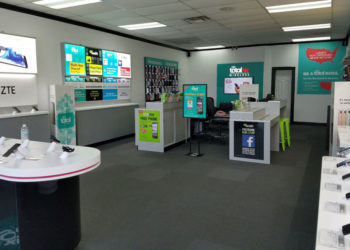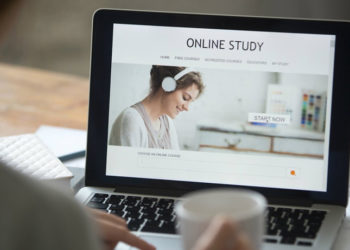There are several internet service providers in the market today. More often, these providers offer internet services along with free routers for connection services. Among many, Verizon Fios is one of the best providers with reliable routers for effective connection. To touch more on Verizon, this internet and communication giant provides telecommunication, television, and internet service through the help of a reliable fiber optic cable.
The provider offers various internet services. Each package comes along with a free router, Ethernet cable, or coaxial cable for connectivity. Verizon also allows customers to buy their own routers. Below are the benefits of buying your own router for Verizon.
Why Would You Buy A New Router For Verizon Fios
- Freedom of Choice: Buying a new router allows you to select the exact one with exact standards and features as per your preference.
- Access to More Advanced Features: Buying as new router allows you to get more advanced routers with high standard settings and easy-to-use designs for effective connections.
- Saves on Cost: Buying a new router helps you save. This is what I mean: when you get free router from Verizon, you have to spend some huge amount after certain duration to upgrade your router. Therefore, getting a new advanced router helps to save on that cost.
- Increases Performance and Range of Coverage: I mean, if you buy a new router for Verizon, you will get access to more advanced features, which will definitely boost your internet performance. Advanced routers also provide a wide range of network coverage.
- Has Freedom of Usage: Getting your own router gives freedom or control over your own network. When Verizon provides their own router, they control on how to use it. Therefore, getting your own helps you to avoid such incidences.
Factors To Consider When Choosing The Best Router For Verizon Fios
- Compatibility with Verizon: This is the most important factor to consider. It is important to note that, not every router compacts well with the provider. Consequently, ensure that your router is compatible with Verizon Fios.
- Internet speed delivery: It is also an important factor to consider before buying a best router for Verizon Fios. Slow internet speed is inconveniencing and might ruin your job. Therefore, select upgraded modern routers with high internet speed delivery.
- Internet coverage: Do you have several users or need connections in large premises? Then you should ensure that your router has wider signal coverage.
- WIFI versions: The Wi-Fi standard version of your router determines your internet speed delivery. If you need reliable high-speed internet, then consider the newest version router: 802.11AC router which delivers more than 1.3 GBPS internet speed.
- Number of Ethernet Ports: A router with more than one Ethernet ports has better performance than one with a single port. Many Ethernet ports also allow you to connect and share the internet with several devices. There are two categories of internet ports;
- List- fast Ethernet. This port supports an internet speed delivery of up to 100MBPS.
- Gigabit Ethernet. This port supports huge gigabits delivery speeds.
- Security: Ensure your router has strong security settings to deny consent from frauds and unauthorized users to access your internet.
- Network interruption: If you live in a densely populated area with several internet interruption factors, then you should consider getting a dual-band router that is less prone to interruption. Single –dual router suits users from a scarce location with fewer internet interruption factors.
Best Router For Verizon Fios Reliable Internet & TV Service
Switching from Verizon rental routers to your router with bundle FIOS internet and television service is a hectic process. This is because switching to a new router will stop some special features like DVR and television guide from working. As a result, make sure you acquire MoCA adopter: TREND net and Actionet, to ensure your services still run smoothly.
1. OnHub Wireless Router
This is a super amazing router with high internet speed delivery of up to 1900 Mbps for reliable and smooth surfing, downloading, uploading, and streaming.
Features and specifications
With an average perfect size, this unique router comes with a removable outer cover for those who would prefer to change its color. Also, it is designed with 1 LAN port, 1 USB port, and 1 WAN port to avoid several wire cutters and purposely promote modern wireless connectivity.
On its top, there is an inbuilt speaker, maybe for communication or music purposes in the future, though it’s currently dormant. Moreover, there is color-changer lighting around this speaker, with each color signifying different functions. For instance, when it lights blue means the router is switched on, teal means activated while amber signifies all is not well. It also has 1.4 GHz dual-core QUALCOMM processor, I GB RAM, and 13 antennas for reliable connections.
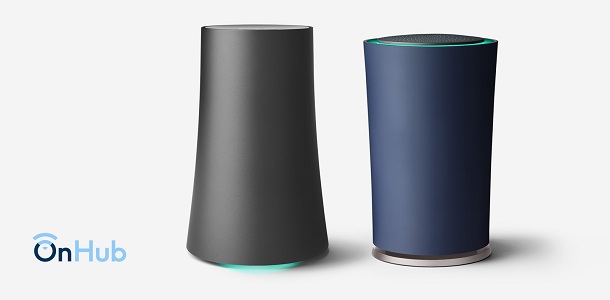
Performance
Its performance is incomparable. As a result of its super powerful 13 antennas, this router has a wide 3500 square feet coverage that relays signal in a circular motion, delivering a uniform and strong network all-around your house.
It also allows the connection of 100 + devices at the same time, with a fast and reliable WIFI speed of 1900 MPBS. Amazingly, its strong signals overcome signal interference even from hard walls. Also to mention, its reliable RAM and dual-core processor helps to speed up the connection.
Instructions to use
- Through help of Ethernet cable, connect On- Hun router Wi-Fi port to a modem and place it on an open place like table or TV stand.
- Plug your router in power source and switch it on until it glows.
- On your device, download Google WIFI app, register an account and agree to their terms and conditions.
- The app will automatically connect to your on-Hun router, hence requiring you to feed the name and code as provided on your router.
- Select your location at click ‘next’ to create your WIFI name and password to complete your setup then connect your phone or computer to the newly created network.
- Wide range network coverage, hence suitable for larger homes and offices.
- Has fast internet delivery speed.
- Has dual – band features to help overcome possible internet interruption factors.
- Unlike other routers, you cannot set up this particular router from web browser. You have to download an app.
2. Motorola AC2600 WIFI Router
This is also among the best router for Verizon FiOS, as it boasts of high-speed internet speed and a wide range of signal strength that can provide network even to your immediate neighbor.
Features and specifications
From the famous Motorola brand, the router has four external antennas to boost internet connection. It is also made of the latest 802.11ac WIFI standard, to boost performance, Wi-Fi speed, and the increasing number of devices to connect.
Additionally, it features 3.0 USB port to support DLNA media sharing, parental control technology for parents to control its usage to children, and a friendly firewall for security and network controller for guests. It also features a reliable dual-core processor: 2.4Ghz and 5Ghz with speeds of up to 800 and 1733MBPS respectively.

Performance
Its performance is non-doubtfully high. As seen, it features the latest WIFI standard and wave 2 MU-MIMO technologies that help to overcome possible internet disruptions. Its dual-core band and gigabit port allow high internet speed delivery and a wide range of network signals that covers over 2000 square feet area.
Instructions to use
- Connect your Ethernet cable between your router’s WAN port and Ethernet port on your modem.
- Power up your router through plugging it 6n a power outlet until it blinks some light on.
- Visit your web browser and login with details provided at the bottom of your router.
- Click next, to create your WIFI network then connect your devices to use your network.
- A wide range network coverage.
- It delivers network at a high reliable network speed.
- It overcomes possible network disruption factors enabling smooth internet connection.
- Allows connection of several devices at the same time.
- It us cheap, affordable and easily available in several stores to acquire.
- To set up this router, no mobile app available for faster and remote setup. Instead, you have to use web browser.
3. Medialink AC1200 Wireless Router
This is also linked as one of the best routers for Verizon FiOS as it features reliable and convenient features to boost its performance.
Features and Specifications
The router has two super strong antennas for strong ad wide-range connectivity. It is also designed with two ports: fast Ethernet and gigabit ports to deliver 100 and 1000 Mbps speeds respectively. Also features parent guide technology to restrict your children and full control access to turn off bright lightings on your router. It has network range extend mode, friendly firewalls, and tight wireless security settings to block unwanted users and secure safe connections for guests.

Performance
Reliable features go hand in hand with better performance. Its dual-band technology gives a wider range of network coverage, with modern WIFI standards that allow strong network connections around huge corners of your home.
Its strong double antennas also allow the connection of several devices at the same time with high internet speed delivery for fast and uniform internet across all connected devices.
Instructions to Use
- Connect your router to modem via Ethernet cable.
- Switch on both modem and router to activate.
- Through web browser, login to your account using information provided on your router.
- That means you have successfully created your WIFI network with media link AC1200 router, leaving you free to connect your devices.
- It has parental control features for safety and control rate of usage from children.
- Safety guarantees of your network because of its tight security features.
- It has data consumption manager to limit excess data usage.
- Easy installation process.
- It is cheap and easily available.
- In most cases, users experience intermittent connection lag.
4. TP- Link AC1200 WIFI Router
This amazing device features 4 powerful antennas for strong and wide-range network coverage. Therefore, it qualifies among the best router for Verizon FiOS.
Features and Specifications
It has a 4 gigabit LAN port and dual-band internet capability ideal for faster streaming and downloads. It also features MU-MIMO advanced technology, four powerful antennas, two internet modes, and 2.0 USB port for connections for effective connections to printers and other devices.
Routers should be placed in an open place. This is very ideal for this router because it is designed with unique slots at the bottom to easily mount on the wall. It is also light weighted with 128 MB RAM for efficiency.

Performance
Its network range is perfect because of its dual-band frequency. That means, it can deliver network signals across the entire home or business premises spite of how large it is. Its latest WI-FI standard also enables multiple connections of devices simultaneously. It also works perfectly in densely populated locations with no internet disruption as a result of the same MU-MIMO technology.
Instructions to Use
- Connect your router and modem together using Ethernet cables.
- Visit web browser and sign in your TP link account using username and password as provided on the router.
- Click location and select wireless network available.
- View your location network settings and click finish to create your WIFI network.
- High speed internet delivery.
- Has wide range network coverage.
- It has the ability to overcome all possible internet disruption factors.
- It is cheap and convenient.
- And It’s reliable for streaming, download and uploads.
- It is modeled with a fingerprint body like design making it prone to attract dust.
5. Netgear Nighthawk X6 R8000 WI-FI Router
This is another great Verizon FIOS compatible router with high delivery speed and easy installation process.
Features and Specifications
It features the latest 802.11 support for strong network signal, six amplified antennas, Alexa voice control and 3.0,2.0 USB ports for connecting storage devices.
It also has parental control systems, net gear for antivirus protections and tight security features like guest access, VPN, and firewalls.

Performance
It is a tri-band router more often recommended to connect to 50 and above devices simultaneously. Its signal strength is also incredible, covering up to 3500 square feet coverage.
Instructions to Use
You can set up this cable either through a website or app.
How to Use Through Website
- As usual, connect your router and modem together through an Ethernet cable.
- Switch on the modem, and plug your router to power outlet to activate it. When the router glows, it’s switched on.
- Search for web browser, and login using credentials printed on the router then click ‘login’
- After successful login home screen should show up, which means you have successfully created your WIFI network
- You are now free to connect your device.
How to Use Through an App
- Connect your router and modem together ad power on your router.
- Through your mobile phone, visit Google or apple play store and download your night gear nighthawk app.
- The app will then link you to the router, giving a chance to fill the code and name on your router for verification. Your WIFI network is then created.
- It is a tri-band type of router which boosts its effectiveness.
- It has fast internet speed delivery with wide range signal coverage.
- It’s not easily prone to internet disruption factors.
- Has a simple and convenient APP setup process.
- At times users experience troubleshooting errors like failure to connect effectively to the network.
How to Install Your Own Verizon Fios Router
To install your own Verizon router, first disconnect your previous Fios rental router through the following process;
- First step, eliminate coaxial cable to provide space for Ethernet cable. This gives you the freedom to use any router as per your preference. Let’s understand how to disconnect the coaxial cable for Ethernet;
- On your Verizon optical network terminal (ONT), find an Ethernet port and connect to your router’s internet port by use of an Ethernet cable. Note that, this should happen while your coaxial cable is still connected to avoid deactivating them both at the same time.
- Call Verizon Fios support team to deactivate coaxial cable and unplug the cable after deactivation. This leaves you connected only to Ethernet.
- After disconnecting the coaxial cable, connect Ethernet cable to Fios router’s internet port and make sure it connects. Ethernet connection is activated once the internet port lights on.
- On a web browser, navigate through Verizon Fios router’s address, which is “192.168.1.1”. And login using the name ‘admin’ as username and your respective password as printed on a sticker at the back of your router.
- Release your IP address through the following step;
- On the top right corner of your front page, click ‘ MY NETWORK’
- On the left side of the same page, click ‘ NETWORK CONNECTIONS’ then ‘BROADBAND CONNECTIONS’ followed by ‘SETTINGS’.
- After settings, click ‘RELEASE’ to release your IP address.
- Disconnect Ethernet cable from FIOS internet cable and plug it to your new router and make sure the other end remains intact in ONT port. This transfers your connection from Fios rental router to your own router.
- Turn on your new router and get your new address automatically from FIOS. That means you have activated your new router.
- Connect your devices: laptop, phone, tablet to your new router and enjoy reliable Verizon internet only.
How to Set up a Router for Verizon Fios to Bridge Mode
Setting up a new Verizon Fios router might be as easy as it sounds. It’s possible to get a new router and later find out its incompatible with Verizon. There is also a big probability that new routers might stop some features from working.
To avoid these complications, you can set your existing router to bridge mode rather than buying a new router. To set bridge mode, you need to:
- Visit wireless settings and turn of 2.4 GHz, 5Ghz wireless, disable SSID broadcasting.
- Select the firewall and minimize security settings.
- Adjust LAN settings to disable DHCP/ IP address then tap ‘apply’
- That shows you have successfully set the router into bridge node.
- In bridge mood, you can adjust your network signal coverage to your convenience.
- In bridge mode, you can increase your internet speed.
- Bridge mode prevents some features like a television guide from cracking down.
- In bridge mode, your network security is at risk.
Final Say
As seen, Verizon FIOS offers rental routers to its customers. These routers are not the best because their features are not advanced. They also needs monthly rental fee to upgrade. Buy your own router is therefore good as it helps you to save on monthly fee. In this site, we have given you a guide of 5 best router for Verizon fios. We recommend you to consider them.
Related Articles