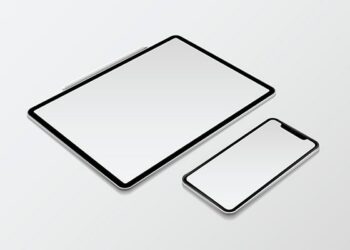To start with, T-Mobile is one of the best carriers in the United States. From having affordable plans to having good network coverage across the United States, there are is an array of benefits one can reap once he or she joins this carrier’s network. As a result, nearly 90% of American residents use this carrier’s services. Previously known as Cingular, AT&T was the first carrier to introduce the EDGE protocol in America. This happened in 2003 as a method of building on the GSM protocol.
Since then, the EDGE protocol has gained popularity and is used by several carriers. T-Mobile is one of those carriers that have appreciated the use of this protocol in the United States. In these subsequent sections, we shall outline the T-Mobile EDGE protocol and what you can do with it, alongside other related ideas.
About EDGE Protocol
First and foremost, EDGE is the acronym for Enhanced Data Rates for GSM Evolution. In simple terms, this is a 2G network that allows you to transfer data faster on GSM networks. When it comes to cellular technology, EDGE technology is quite old and outdated.
Compared to other technologies, this one is quite slow as it has download speeds of 135kbps. However, when it got launched, it used to be one of the most cutting-edge technologies that one could ever imagine. However, with the introduction of 3G, 4G LTE, and 5G networks, this one has become a lesser preference for many people living in the United States.
About T-Mobile EDGE
T-Mobile EDGE (Enhanced Data Rates for GSM Evolution) is a wireless data communication technology that T-Mobile introduced in 2003. EDGE extends the GSM (Global System for Mobile Communications) standard and offers higher data transfer rates than its predecessor.
EDGE is considered a 2.5G technology, as it bridges the gap between 2G and 3G networks. It offers data transfer rates of up to 384 kbps, much faster than the maximum data transfer rate of 56 kbps offered by GPRS (General Packet Radio Service), the previous generation of wireless data technology.
T-Mobile EDGE was widely used in the mid-2000s before the widespread adoption of 3G and 4G technologies. It was trendy among users who needed to access the internet on their mobile devices, such as smartphones and tablets.
Today, T-Mobile no longer offers EDGE service, as the technology has been superseded by faster and more advanced wireless data technologies such as 3G, 4G, and 5G. However, some older mobile devices may still be compatible with EDGE networks, and the technology is still used in some parts of the world where more advanced grids are not yet available.
You may See EDGE on a 4G LTE Subscription for Following Reasons
Sometimes, you might switch on your phone only for you to see the EDGE icon on the network signal bar, yet you are on a 4G LTE Subscription. Ideally, you should not see the ‘E’ symbol but rather the ‘4G’ or ‘5G’ symbol if you are on a 5G subscription. If you spot the ‘E’ symbol on your phone’s network signal bar, you should not panic, as this is perfectly normal.
Even with T-Mobile, you will likely see the ‘E’ symbol occasionally. Such is usually the case if you are in an area with a weak 4G LTE network. Most carriers usually put more emphasis on being connected than having fast internet speeds because there is a need for you to be connected to a network that offers the best speeds at any given time.
As a result, your mobile phone will be connected to the EDGE network or 2G network at one time or another. If you are a T-Mobile user, you will still be connected to its network despite being on a remote area or in area where 4G or 5G network strength is weak or non-existent.
Thankfully, you will not be connected to the T-Mobile EDGE network for longer periods. As soon as you are in an area where it has a strong 4G network, be sure that your network mode will shift on the go. The bad news is that 2G network is quite slow and thus might not allow you to do several online activities more effectively.
Finally, your phone should not get stuck in the EDGE network. Instead, the network modes should alternate from time to time. If you are stuck in the EDGE network, chances are that your phone or the T-Mobile network has issues.
If Your Phone is Stuck on T-Mobile EDGE Network – Try the following
The last thing you would wish to experience is that your phone is stuck on the T-Mobile EDGE network for hours and fail to reconnect to this carrier’s original network. Thankfully, several interventions can help you get started. These include:
1. Move close to a signal tower
If your phone has been stuck on EDGE network for hours, you may have lost connection to a faster network. Other times, your locality might have a weak 4G or 5G signal. In this case, you should move closer to a signal tower and see if you will get a better connection. The good new is that this carrier’s towers are spread across the United States. Therefore, you will not miss one that is closer to your home or workplace.
To locate a cell tower close to you consider utilizing tools such as Cellmapper.net. As far as this tool is concerned, it is imperative to note that it only supports Windows 10 Mobile and Android models.
Therefore, you can visit any of their stores and look out for it. Once you download and install it, launch it and look for the closest cell tower. After identifying one, move close to it and see if your device will reconnect to this carrier’s original network.
2. Restart your phone
In case you have moved to this carrier’s cell tower and your phone is still stuck on EDGE network, consider restarting your device. Chances are that some bugs are hindering it from reconnecting to this carrier’s original network. Here, you just need to press and hold the power button of your phone and then choose either to switch it off of restart it.
Choose the latter option and see how it goes. Once you restart your phone, try to search for this carrier’s signal afresh and establish if it will connect to its original network or not. Ideally, once your phone turns on, you should be able to see the 4G or 5G icon on your phone’s network signal bar.
3. Modify the battery-saver settings
Modern phones usually come with a battery management feature that helps them to conserve more power. Once you activate this feature, your phone will no longer connect to T-Mobile’s original 4G or 5G network. Instead, it will connect to the EDGE network in a bid to conserve more power.
In case this feature has been activated on your mobile device, turn it off and see if the phone will reconnect to the 4G or 5G network. To switch off the battery saver feature on Android, here are the steps that you should follow:
- Go to the Settings icon
- Tap on the ‘Battery’ or ‘Device care’ option
- Look out for the ‘Battery optimization’ or ‘Battery saver’ option
- In case it is switched on, switch it off on the go.
Better still, pull down the notification bar and locate the battery-saving feature. In case you spot it, tap it to switch it off. Once you are done, restart your phone and then see if your phone will reconnect to this carrier’s original network.
If you are using an iOS model, look out for the ‘Low Power Mode’ feature and then disable it. Here are the steps to get started:
- Go to the Settings icon on your iPhone
- Navigate to the ‘Battery’ section
- Look out for the ‘Low Power Mode’ feature and then switch it off.
Once you are done, restart your iPhone and see if you will be able to connect to this carrier’s 4G or 5G network.
4. Disconnect and then connect to this carrier’s network afresh
Besides the above-mentioned interventions, you can try to diagnose the problem by disconnecting your phone from this carrier’s network and then reconnecting it back. To achieve this goal, you can switch off your phone and remove the SIM card or just turn on the airplane mode.
Thereafter switch it and see if the phone will reconnect to T-Mobile’s 4G or 5G network. By doing so, you will be able to reconfigure the existing connection and thus allow you to reconnect to the much-needed 4G or 5G network.
5. Choose the right network mode
Your phone might be stuck on T-Mobile’s EDGE if at all you have only been allowed connecting to this network only. To enable your phone to connect to faster networks such as 4G or 5G, you need to enable the right network mode.
Ideally, most models usually have at least 3 or 4 main network types. These include the 2G, 3G, and 4G network. If you are using a recent model, it might have the 5G option. Since the strengths of these networks vary from one region to another, the best thing to do is to choose the auto-set mode so that your phone’s network signal can change from 2G to 5G when necessary.
6. Reset the current network settings of your phone
If you have tried all the above-mentioned measures to no success, consider resetting the network settings of your phone and see how it goes. To get started, you should go to the Settings icon on your phone, choose the ‘Reset’ button and then tap on the ‘Backup& Reset’ button. Click on the ‘Network’ option and then tap on ‘Reset Settings’.
By performing the above-mentioned action, you will be able to remove all the network settings such as:
- Bluetooth devices
- Paired devices
- Wi-Fi network passwords
Before these settings are erased, you will be prompted to key in your pin and then confirm it. Once you are done, you can restart your device and then search for this carrier’s network. For optimal results, choose the right network mode, and you will be good to go.
Frequently Ask Questions
What are the maximum data transfer speeds offered by T-Mobile EDGE?
T-Mobile EDGE provides a maximum data transfer speed of 384 kbps (mid-2000s), significantly faster than the previous 56 kbps maximum speed offered by traditional GSM networks.
Is T-Mobile EDGE still available?
No, T-Mobile USA discontinued the EDGE network in 2021 to focus on providing faster 4G LTE and 5G networks.
Can I still use a phone that supports T-Mobile EDGE?
Yes, if you have an older phone that supports T-Mobile EDGE, it will still work on the T-Mobile network. However, you will only be able to access slower data speeds compared to newer 4G LTE and 5G networks.
Can I use T-Mobile EDGE outside of the United States?
T-Mobile USA only offered EDGE within the United States. However, EDGE is still used in some other countries, so if you travel internationally, your phone may be able to access EDGE networks in other countries.
How does T-Mobile EDGE compare to newer wireless data technologies?
T-Mobile EDGE is significantly slower than newer 3G, 4G, 4G LTE, and 5G networks. However, it significantly improved over traditional GSM networks and was one of the first wireless data technologies to widely used by consumers.
What devices are compatible with T-Mobile EDGE?
Any device that supports GSM and GPRS (General Packet Radio Service) should be compatible with T-Mobile EDGE. This includes older feature phones, smartphones, and tablets.
Does using T-Mobile EDGE consume more data?
No, using T-Mobile EDGE does not consume more data than other data networks like 4G LTE or 5G. However, because T-Mobile EDGE is a slower network, it may take longer to load web pages and other data-intensive applications, giving the impression of using more data. It is important to keep track of your data usage regardless of the network you are using to avoid exceeding your monthly data limit and incurring additional charges.
Can I upgrade from T-Mobile EDGE to a faster network?
Yes, if you have an older phone or device that only supports T-Mobile EDGE, you may be eligible to upgrade to a newer device that supports 4G LTE or 5G networks. Contact T-Mobile customer service to inquire about upgrade options.
What are the benefits of using T-Mobile EDGE?
T-Mobile EDGE provided faster data transfer speeds than traditional GSM networks, making it easier to access email, browse the web, and use other data-intensive applications. It was also widely available and compatible with a wide range of devices.
Can I still use T-Mobile EDGE for phone calls and text messaging?
Yes, T-Mobile EDGE can be used for voice and text messaging and data. However, these services may be slower and less reliable than newer networks.
Is T-Mobile EDGE secure for online transactions and banking?
While T-Mobile EDGE provided fewer data transfer speeds, it did not offer the same level of security and encryption as newer networks. If you are conducting sensitive transactions like online banking or shopping, it is recommended to use a more secure network like 4G LTE or 5G.