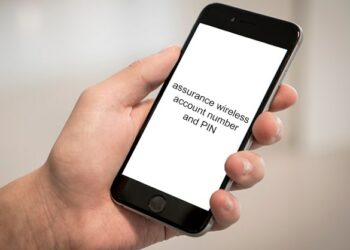Qlink Wireless is an incredible wireless service provider that offers an array of amazing services. Among the many services offered by this carrier, you will get a low-cost tablet through the Affordable Connectivity Program (ACP). Besides ACP, you can also get quality tablets from Qlink Wireless stores through various deals for new and existing customers. Once you receive your Qlink tablet, the next step should be to activate it. Once your Qlink tablet activation is done, you will be able to use Qlink services.
Activate your Qlink tablet also allows you to enjoy unlimited talk, text, and mobile data. The good news is that Qlink has made it so easy to activation process for their tablet. In this article, I’ll discuss various ways to activate your Qlink tablet and set up Qlink APN Settings, among other vital ideas.
3 Types of Method For Qlink Tablet Activation
If you want to activate your Qlink tablet, there are 3 main ways that can help you get started. These include:
Method 1: Do it manually
If you want to activate your Qlink tablet manually, you should first charge it and then switch it off. Thereafter, locate the slot where you will insert the SIM card. Choose the correct SIM card size from the SIM card kit and then insert it into the tablet’s SIM card slot. Switch on your tablet and then wait to see if you will see a network signal. If you are able to get this signal, be certain that you can now start enjoying your ACP benefits.
However, if you do not get a network signal, try to reset your network. Here, you should go the ‘Settings’ icon on your tablet and then click on the ‘Network Settings’ and then choose the ‘Network Reset’.
Follow the prompts that you will find on your screen and then restart your device. You can also try to switch on the Airplane mode and then switch it off. Once you get the network signal, you are at liberty to the ACP benefits.
Method 2: Use the Qlink app
Besides doing it manually, you can also use the Qlink app to activate your tablet and be all set. Here are the steps that you should follow:
- Visit your device’s app store and then look out for the ‘My Mobile Account’ app by Qlink Wireless. Once you get this app, download it and then install it on your tablet.
- After installing the ‘My Mobile Account’ app, launch it and then sign in with your Qlink details.
- Follow any other prompts that you will see on your screen and you will be able to activate your tablet successfully.
Method 3: Contact Qlink customer support team
You can also activate your tablet by contacting this carrier’s customer support team. To reach Qlink customer support team, dial 1-855-754-6543 or 1-888-505-7678.Let the agent to know that you want to activate your device and SIM card.
The agent on the other end will ask you a number of details to ensure that you are the primary owner of your Qlink Wireless account and so forth. Thereafter, he or she will be able to activate your tablet and SIM card shortly.
Set-Up Qlink APN Settings After Activating Your Tablet
Once you activate your Qlink tablet, the next step is to configure it with the right Qlink APN settings. By doing so, you will be able to enjoy this carrier’s internet services once you switch on mobile data. If you have an Android Qlink tablet, here are the steps that can help you set up its APN services:
- Go to the ‘Settings’ icon and then tap on the ‘Connections’ option.
- Click on the ‘Mobile Networks’ option and then tap on the ‘Access Point Names’ option.
- Since you want to add new APN settings, click on the ‘Add’ button and then key in the following details:
- APN: Q Link
- MMSC: “wholesale.mmsmvno.com/mms/wapenc”
- MNC: 240
- MCC: 310
- APN type: default, supl, MMS
- APN Protocol: Select IPv4/IPv6
After keying in the above-mentioned details, click on the ‘Save’ button and then restart your tablet.
If you opted to bring your own tablet to this carrier and it relies on iOS platform, here are the steps that can help you setup Qlink APN settings:
- Go to the ‘Settings’ icon
- Tap on the ‘Cellular’ option and then click on the ‘Cellular Data Network’
- On the APN section, ensure that you key in the following details:
- APN: qlink
- Username: (Leave this blank)
- Password: (Leave this blank)
Ensure that you save the above-mentioned settings and then choose them as your preferred APN settings. Thereafter, restart your tablet.
Frequently Ask Questions
How Long Does It Take To Activate Qlink Tablet?
Well, the process of activating your Qlink tablet should take a few minutes and you can start using your tablet right away. All you need to do is to follow the steps that I have discussed above and the activation process will be a success. In case you experience Qlink Wireless tablet activation problems, consider contacting this carrier’s customer support team for guidance and insights.
Can I Deactivate Qlink Tablet After Activation?
If you want to deactivate your Qlink Wireless tablet, there are many ways that can help you get started. For instance, you can either switch it off, switch the airplane mode on or even remove the Qlink Wireless SIM card. If you switch on airplane mode or eject this carrier’s SIM card, be sure that you will still be able to use your Qlink tablet but won’t be able to utilize this carrier’s monthly services.
However, if you want to deactivate your Qlink account, consider contacting this carrier’s customer support team by dialing 1-855-754-6543. Once you are connected to an agent on the other end, let him or her know that you want to deactivate your account. As far as the deactivation process is concerned, you can either choose to make it permanent or temporary. When it comes to temporary deactivation, you can choose this option in case your Qlink tablet and SIM card was stolen or lost.
Additional Guideline: If You Don’t Know How To Apply For Qlink Tablets, Follow The Steps
1. Sign up for the Qlink Wireless ACP facility
For you to get Qlink Wireless tablet, there is a need for you to apply for its ACP facility first. As far as Qlink ACP program is concerned, one must meet certain eligibility requirements for him or her to qualify to get a discounted tablet.
Here, your income has to stand at or be below 200% of the Federal Poverty Guidelines. In case you do not qualify via the low-income criteria, ensure that you are a participant in a government assistance program such as Medicaid, SNAP, SSI, WIC, Section 8, or certain Tribal-based programs.
Besides meeting the eligibility requirements mentioned above, you need to ensure that you have copies of your personal documents and eligibility documents so that your application can be approved. For you to apply for this carrier’s discounted tablet, you need to visit qlinkwireless.com and then key in your ZIP code and email address on the empty fields that you will see on your screen. Thereafter, tap on the ‘Get It Now’ button. Ensure that you follow all the prompts that you will see on your screen and you will be good to go.
2. Receive your discounted Qlink ACP tablet and its SIM card activation kit
Once your application has been approved, be certain that you will be able to receive a discounted tablet. Here, you will need to part with at least $10 to $50 towards the purchase of your desired Qlink tablet.
On the other hand, the carrier will offer a one-time discount of up to $100 to buy the tablet of your choice. The discounted tablet will come with a SIM card activation kit that needs to be activated so that you can start enjoying this carrier’s ACP benefits.