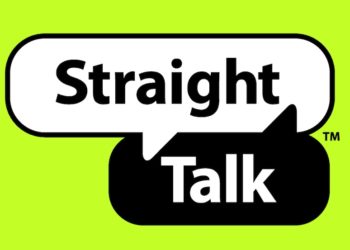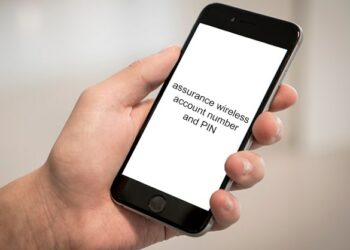Do you like playing games on your Xbox One? If yes then you are not alone. Most people normally like playing these video games during their free time. The good news is that the Xbox normally come with plenty of games to choose from. However, the Xbox is normally connected to large-screen TV or monitor. While this might offer a larger interface to play your games, you might need to play the same games elsewhere in your home. A laptop is one of those devices that will offer the much-needed portability. Therefore, you will no longer play in a fixed location. All you need to do is to connect your laptop to the Xbox and use it as a monitor. This article will outline how you can use a laptop as a monitor for Xbox and other things that you should know.
Why Would You Need to Use Your Laptop as a Monitor For Xbox
There are many advantages of using your laptop as a monitor for Xbox. To start with, the laptop is more portable compared to the large-screen TV you have at home. Therefore, you will be able to move with it to any location you please. In fact, you can carry the laptop to your room and enjoy playing games from there.
Besides being portable, you will also enjoy more privacy when playing games on your Xbox. Here, you will enjoy the thrill alone with minimal or no interruptions at all. Finally, someone might want to use the TV to watch his or her favorite program. This normally happens during holidays when everyone is at home.
To avoid instances of having to quarrel about who deserves to use the TV, you can use your laptop as monitor for your Xbox and play as many games as you can. The convenience that comes with playing Xbox games this way is unmatched.
Ways to Connect a Laptop as a Monitor for Xbox
If you want to connect your laptop and use it a monitor for Xbox, there are 2 methods that you can consider. They include:
1. Connect Xbox one to laptop via HDMI cable
With a HDMI cable, it is now easy for you connect your laptop to the Xbox and play games more conveniently. However, for this to happen, you should ensure that you have a standard HDMI cable. Besides this, you should ensure that your laptop has a HDMI IN port. If you check keenly, you will realize that most laptops normally have a HDMI port which is probably an HDMI OUT port.
To be on the safe side, you should check your laptops specification or better still, visit the manufacturer’s support site in order to determine the HDMI port you have. Once you have verified that your laptop has a HDMI IN port, you can now proceed and connect it to the Xbox. Here are the steps that you should follow:
- Shutdown the Xbox One
- Thereafter, connect the HDMI cable to devices, the Xbox and your laptop. You will see the respective HDMI ports where you should plug in the HDMI cable. More importantly, ensure that you connect the cable to your laptop’s HDMI IN port.
- Once you are done, power on the Xbox. If you have made the right connections, the laptop should now detect the new connection. At some point you might need to press the FN+F8 on your laptop.
- After that, configure the Xbox display in the System Settings in case you might need to adjust the resolution.
- Start playing your Xbox games. You will now be using your laptop screen as an alternative screen with your gaming console.
2. Connect Xbox One to Laptop with Xbox App Wirelessly
Apart from the above-mentioned method, you can now connect your laptop to the Xbox wirelessly. However, you should ensure that your laptop has the latest version of windows installed in it. For instance, ‘windows 10’ is ideal for you. This is because it supports wireless connections between the Xbox One and the laptop.
Once this is done, install DirectX 1 feature in your laptop and the Xbox app as well. You can readily find the Xbox app on windows store for free. With this app, you can be sure that you will enjoy convenient connection among other features.
Xbox app can help you to remotely control your gaming console and play these games directly on your laptop. However, it is imperative that you have a good internet connection. If you have installed cable internet in your home, you will be good to go. Better still, you can buy sufficient data from your favorite carrier so that you can have a successful connection. Remember that the performance here will solely be dependent on the strength and latency of your internet connection.
You also need to sign in your application using Microsoft account or better still, register yourself afresh if you are a new user. Once you have signed in, toggle between the settings and then make changes as you deem fit. Remember that these settings will be synced to your linked account. Once you have made the necessary changes, you can now go ahead and press the connect button and your laptop will connect automatically to the Xbox One. It is imperative that you ensure that both devices are connected to the same Wi-Fi.
Using this feature, the Xbox One console will manage the game while your laptop becomes a remote second screen. As a result, you will be able to play Xbox One console games anywhere as long as your laptop is connected to the home network.
Things You Can Do On Xbox One
Having an Xbox One gaming console is fun as you will be able to play games of your choice from the comfort of your home. However, did you know that there are other activities that you can do on your Xbox One? Since Xbox One is a multimedia console, there is a myriad of activities that can do with it. These activities include:
1. Play online or offline games
With an Xbox One gaming console, you can be sure that you will be able to play games both online and offline. In fact, you have the luxury to pay and download the game or use a physical disk in order to install your favorite game on the console. If you want to play multiplayer games, you will need a subscription of Xbox Live Gold.
It is imperative to note that you will not need to carry flash drives or disks when you purchase a game online. Whether you want to play your favorite game with your friends or family members, all you need to do is to log into your account and then play it on Xbox. The good news is that the cloud storage automatically saves the progress of your games every now and then. In case, you want to purchase more games, you can log to the Microsoft store and buy it. Generally, it will be fun having this device at home.
2. Download and set an achievement art as background
Rather than having the default background, you can consider setting a different one altogether. To do this, you should go to your profile and then select ‘My Achievements’. Thereafter, find the game you please and then choose ‘Unlocked Achievements’. From here, choose ‘Set as Background’. By doing this, you will have a different and a better background.
3. Watch TV
Would you like to switch to other TV channels in the middle of a game? The good news is that Xbox readily allows you to do this with utmost precision. If you want to watch your favorite program or channels, you just need to connect the cable to Xbox’s HDMI. You should know how to use this feature for optimal results.
If this does not work well for you, there is an app known as One Guide that is specifically dedicated to TV. These apps allow comprehending all that you should know with regards to airing and taking control of surfing. Also, you can readily switch back and forth from gaming to TV depending on what you please. Finally, this app will let you turn off your TV and audio equipment any time you want.
4. Run game and play music simultaneously
Focusing on one undertaking when trying to have fun can be limiting. For you to remain entertained, you should consider listening to music as you play the Xbox One console games. Thankfully, the new Xbox allows you to do this seamlessly. Here, you will have the luxury to enjoy playing your favorite games as you listen to your favorite music. This way, you will amplify your joy and thrill when playing games.
The other advantage is that you will not need to store music files on your Xbox for you to enjoy listening to music. The good news is that you can access these songs via the Xbox. All you need to do is to tap the glowing logo on your Xbox and you will have the opportunity to choose the music app of your choice, such as Spotify, Deezer and iHeartRadio.
5. Chat and video call on Skype
There are instances when you might get calls or messages as you play your favorite games. To answer these calls, you might have to stop your game a bit and then continue later. While this might seem to be a good idea, it might inconvenience you.
Fortunately, with Xbox, you will not need to stop your game and move to your laptop or mobile phone to replay or answer calls on Skype. Here, you will be able to answer these calls and even chat with those whom you love without necessarily having to disconnect the cable.
6. Share on social media platforms
Sometimes, you might want to share your success or the gains made with friends on social media platforms. With Xbox One, you will have the luxury to share game clips on Facebook and even Twitter. In fact, you can use hash tags to expand in order to make your messages or posts more viral online.
FAQ
1. Does a gaming monitor make any difference on console?
Yes. You will note that gaming monitors normally offer a higher refresh rates and pixel density compared to modern TVs. In addition, they also offer better input lag and come with a lot of versatility.
2. How do I know if my laptop HDMI is input or output?
To be certain, you should just look up your laptop model on Google and see its specifications. Under ‘I/0 Ports’, it will list HDMI port as input or output. For you get HDMI input you need to buy HDMI capture card such as the High Definition Video Recorder from the product selector and you will be good to go.
3. Can a faulty HDMI affect the thrill when playing games on Xbox?
Yes. In fact, you might have to keep on connecting your laptop to the Xbox every now and then. You might waste a lot of time doing this. To be on the safe side, you need to look for a standard HDMI. You can readily get one online or at your local computer accessories store.
4. Does Xbox only have one game?
No. Xbox one has a plethora of games to choose from. From Red Dead Redemption 2 to battlefield 1, there are a lot of games to choose here. All you have to do is to choose the one that pleases you and play it, right away.
Final Thoughts
Nowadays, you do not have to play Xbox One games on one fixed location. You can now do it in a diffe3rent location, thanks to the portability of a device such as laptop. As long as your laptop has a HDMI IN port, you will be good to go. Besides this, you will enjoy more privacy among other advantages. However, you should ensure that your laptop and Xbox one is connected to your home network. Thereafter, you will have enjoyed unlimited thrill, thanks to the availability of many games on Xbox One. Consider the above-mentioned ideas and you will have a memorable gaming experience at home.