Have you ever forgotten your password when you are under pressure? How was the experience? Those who have ever forgotten their password will tell you it’s never a good experience. This is because most people are always scared of losing their data. With MacBook generally Apple products, it has a solution when you forget the password. Nothing is embarrassing like when you input your password and you are still denied access. You enter again and the same repeats itself. However, Apple has you sorted when you forget your password. Apple understands that forgetting your password is normal. You can easily recover your password using their inbuilt tools.
There are different methods you can use to regain back your password. In this article, you will get this information well elaborated to help you in case you want to unlock MacBook Pro without Password. So, let us help you regain your MacBook Pro control.
Unlock Process of MacBook Pro Without Password
If you forgot your MacBook Pro password and you are unable to login, follow these steps and you will regain it back. You can do it via Apple ID, Recovery mode, or password reset assistant if the FileVault is turned on. The other method is when the FileVault is not enabled or turned off. Here are the two methods you can follow to unlock MacBook Pro without a password.
Option 1: Unlock Process of MacBook Pro when FileVault is enabled
There are two methods you can use when you decide to unlock MacBook Pro when FileVault is enabled.
Use the recovery key to reset your login password
If the FileVault encryption is on and you created a recovery key, then it is easy to reset your login password. Below is the process that you should follow.
- On your Mac, choose Apple Menu and then Restart. Also, you can press the Power button on your MacBook Pro computer and click Restart.
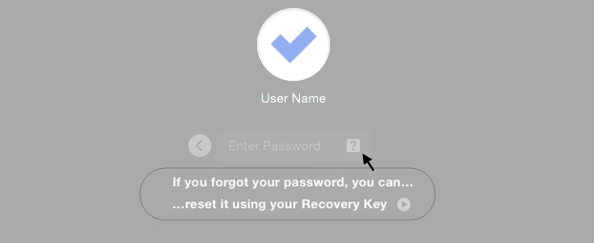
- An interface will appear where you need to click the question mark in the password field. After, click the arrow next to “reset it using your recovery key”
- A field appears where you will enter the recovery key. Click ‘Next’ and follow the instructions as they appear to reset your login password.
Reset MacBook Pro password using the reset password assistant
This is the second method you can use when the FileVault is turned on. This option allows you to reset your password using the reset password assistant. Here are the steps you should follow
- When you open the login screen, a message will appear in the screen. Wait until a message tells you to use the power button on your Mac to shut down and start up again recovery process.

- Press and hold the power button until your MacBook Pro goes off.
- Press the Power button to turn on again your MacBook.
- A reset window will appear, so, now you need to select the item labeled “I forgot my password.” When you are through, click or tap the Next button to proceed.
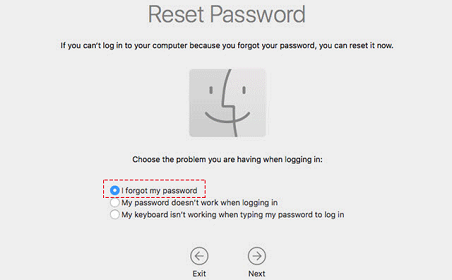
- The next window will allow you to enter your FileVault recovery key to unlock the disk “Macintosh HD”. Note that this will depend on the option you used when you turned the FileVault on originally. After press the Next button. Now the startup volume will be automatically unlocked.
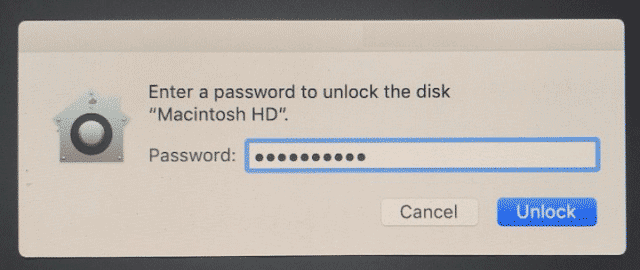
- A list of several user accounts will be shown. One of the accounts should be the account you want to recover its password. So, select the account and click or tap the Next button.
- Enter the new password you want to start using and verify it. Additionally, provide the password hint then click the Next button.
- Your account password will be reset. When you are ready, click the Restart button. When you restart, it will reboot your MacBook Pro. So, you can log into your account using the new password you have reset.
Option 2: Unlock Process of MacBook Pro when FileVault is not enabled
There are two methods you can follow in this option just like the previous option.
Use your Apple ID to unlock your MacBook Pro login password
This is applicable if you associated your account with Apple ID and the FileVault is not enabled. You can use the Apple ID to reset your login password in MacBook Pro. Here is a step-by-step process you should follow to unlock.
- When the power on your MacBook Pro, a login screen appears. Click your user account and click the question mark in the password field. Now click to the arrow next to “reset it using your Apple ID”
Note that on some occasions, you may not see a message telling you to reset the password using the Apple ID. That is even after the three attempts. This means you have not set your account to allow resetting of password using Apple ID.
- Enter your Apple ID and click the Next Button to proceed to the next step.
- Create a new password and verify it. You also provide a new password hint.
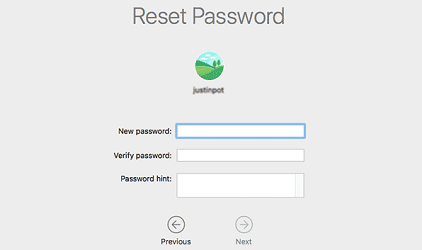
Note also that there are times you may have connected your account to use Apple ID but you forgot your Apple ID. If that is the case, do not panic. Visit the Apple ID account website “https://appleid.apple.com/” then click on the “Forgot Apple ID and password.” You will then follow the onscreen prompts or instructions.
Resetting forgot MacBook Pro password using Recovery mode
If you have not enabled FileVault encryption, you can get access to the hidden reset tool. Once you have access, you can use it to reset your account login password. This is simple with Mac devices including MacBook Pro. So, here is a step to step process that you can use to recover your password.
- Restart your MacBook Pro and immediately hold down Command + R until you see the Logo appear.
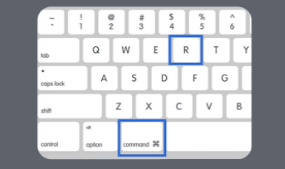
- Click on Disk utilities to continue. On the Utility tab, navigate to where you will locate Terminal.
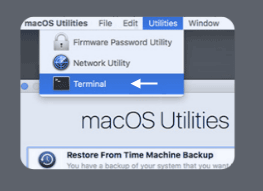
- Enter resetpassword one word without space in between. All the letters should be written in a lower case format. Hit Enter key on your keyboard when you are done with writing.
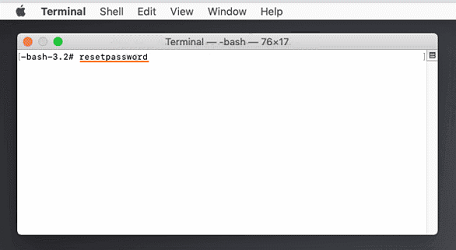
- The password reset tools launch which allows you to change your password. This is for any non-encrypted account.
- Enter the new password and verify it. You will also be required to provide a password hint to the new password in case you forget again in the future.
When you complete the process, you will restart your computer to make sure all the changes have been affected. Log in now using the new password that you just changed.
FAQs
Can I remove the login password in MacBook Pro?
You cannot disable the MacBook Pro password completely. However, you are allowed to set it in a way that you do not need to enter a password anytime you want to unlock your screen. The password will only be required when you are logging into your account.
How do I get Mac to stop asking for my password?
If you do not want Mac to keep on asking for a password whenever you wake the device on, here is what you can do. Go to System Setting Preference and select Security and Privacy. Now click the General tab option and locate an option that says Require Password [X times] after sleep or screen saver begins. Uncheck that option and you will have disabled your Mac from requiring a password every time.
How do I bypass the login password?
You need to click on the Top Menu and locate the Apple Logo. Go to the System Preference and click on Users and Groups. You will see the available users list. Select the Login Options on the left pane. The first option after that is Automatic Login. Select it to enable automatic login without password requirement.
Why does my Mac keep on asking my Apple ID password?
When you encounter such an error, you do not need to be scared. This is normally an iCloud loop bug. In most cases, it is due to a poor or faulty Wi-Fi connection. It is common with Apple products like iPad, Mac, and iPhone. So, for you to solve this error, shut down your device and wait for few minutes. Power on your device again and the error will have gone.
What is the default password for MacBook Pro?
Mac does not have a default password for MacBook Pro. This applies either when you are in the Setup Assistant or you exited it without providing a password. In case you are in any of these situations, you need to press RETURN.
Can a stolen MacBook be traced?
Yes. However, you will need to have the device linked to your account or else it will be hard to track it yourself. You can call Apple and raise a red flag in case it has been stolen. Apple can see where the device is and they can detect when a new user registers using it. All they can do is send the information to the police or lock down the device.
Is the MacBook password the same as Apple ID?
MacBook password and Apple ID are two different things. MacBook Pro password is used to unlock your Mac when turning it on or wake it from sleep. On the other side, you use Apple ID when you want to access iTunes, App Store, Apple Books, and iCloud. You can also use the Apple ID to access other Apple services.
Final Thoughts
As seen, you do not need to worry when you forget your password. The above steps are well articulated and can use them to regain your account ownership. As discussed, you may apply to unlock your MacBook Pro either if you had FileVault enabled or not. Mac has you sorted with a way to unlock your MacBook Pro in both statuses. So, if you lost your login credentials, try one of the above methods to regain your device. Also, consult with the Apple customer service when self-assistance does not help and you will get the help you need.






