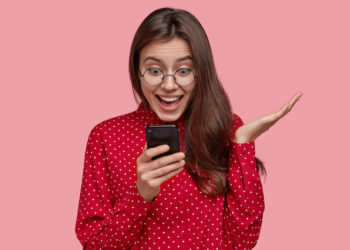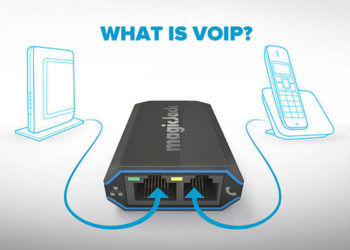Recording phone calls with iPhone is not an easy thing. In most cases, it is illegal in some states across the country. So, this may be the reason why Apple does not want to be on the illegal side. However, the right to record a phone call is different in different states. In some states, you will have to inform the person you are talking to that you will record the call. In other states, you cannot record the call, it is against the law. Yes, you can record a phone call on iPhone with the consent of the person, but Apple does not have an in-built feature for doing so.
But it is possible to record a call using an iPhone. All you need is to get third-party methods and there you are with a record of your conversation. Some of these methods are free and others you will have to pay for. Make sure when you are recording, you are clear in the legal part. In this article, you will know different methods you can record a phone call on iPhone. Also, you will get to know the reasons why you may need a phone call recording.
Why Record Phone Conversations is Important
Although recording a call without people’s consent is illegal in some states, you may need to record a call. However, you need to notify the person that you will be recording your conversation. Below are some of the reasons why you may record a call.
1. To enhance the customer service experience
Every business’s main focus is to get customers and maintain them. This is only possible if you will meet their expectations. If customers get bad service from your business, they will look for alternatives to help them. So, recording calls will help in responding to their issues. Besides, it helps a lot in your business growth.
2. Capture missed detail during the call
One of the important qualifications in customer service rep is good listening skills. You may be listening actively and engaging your customer well. However, it may be hard to remember in detail everything you discussed over the phone call. Also, getting the phone call quality is very important. There are different occasions where you may need to replay the phone call to get every detail you missed. So, recording your call will help you to put into account every detail of the call.
3. Prevent potential disputes
Phone calls record may be a strong defense mechanism tool that you can use to resolve a problem. If you are work in environments with opposition, recording call conversation is necessary. When an issue arises, you will avoid the issues of “he said or she said”. Your mediators will replay the recorded call to get the whole information.
4. Learn how you can better your product or service
Getting critics about your product or service is never taken lightly. Some of the reviews you get from your customers express real-life situations. When you record the phone call, it will help in knowing the areas you should improve. This is in both your service and product delivery.
5. Upgrading of representative’s skills
Apart from the products you are selling, customer service is very important. If you want to improve your customer service, it means you will need to get top-notch reps. So, recording your calls will help in training and identifying the flaws they have. Also, you will identify the key areas your rep should focus on when talking to a customer. This automatically will result in improved and quality service delivery.
How Do You Record a Phone Call on an iPhone
There are different methods that you can use to record your phones. This helps you from taking short notes. Here are three methods you can use to record your phone calls.
1. Using apps to record calls
There are many app options available in the App Store you can use to record calls. When you open the App Store and search call recording, you will get several of them. However, you do not have to rush into any. Look at the rating and the reviews of each option that you want to settle on. There are several apps that you can consider as your option. They include TapeACall Pro, Call Recorder Plus, NoNotes, and Call Log Pro.
2. Recording your call using an external device
You may not opt to use apps to record your phone calls. There are several recording devices in the market that can help you too. When you visit an online store, look at the reviews given to each one. This will help settle to a good recording device. The devices will record and save the file in an audio format. Mostly it will be in MP3 format.
3. Use voicemail inbox
You do not to buy or pay for voicemail. How it works is pretty simple. Dial the number of the person you would wish to call. After the call connects, inform the person that you want to record the call. When they accept, tap “Add Call” on your dial pad. You will now dial your phone call number so that you can reach the voicemail inbox. After, when the voice calls recording start, merge the call. This creates a conference call between you, voicemail, and the person you are on call with. When the call is over, check your voicemail inbox to get the recorded phone call.
How To Record a Call on iPhone Without an App
As mentioned earlier, Apple does not support recording capabilities to record phone calls. This helps a lot from taking hand notes. Apple cites privacy-related considerations to deny iPhone users the phone recording ability. But there must be a way to record phone calls using an iPhone? Of course, there is a way out. Many opt for apps but we will look at how you can record iPhone phone calls without an app.
How do I do it? The best way to record your phone call on iPhone without an app is to have a three-way conference. By mention, it looks complicated. However, it is very simple just like you make regular calls. It is possible with every telecom operator in the US. Some of the services that can help you record your calls include Recordator.com. Besides, it can record outgoing and incoming. Here are the steps you can follow to record.
- Sign up: Recodator.com is a web-based service that can help you record. It does not need you to sign with your Credit Card details. It is free to create an account with Recodator.com. You can get 10 minutes of free recording upon signing up.
- Call the Toll-Free Number: Note that this works if you are in the United States. Once you sign up, place a toll-free number at +1-888-829-2045.
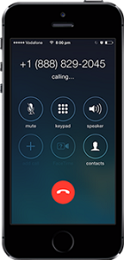
- Add the person you wanted to call: When your call connects to the toll-free number, you can add the number you wanted to call.
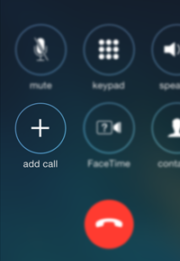
- Merge the calls: When the phone call connects to your recipient, you will have to merge the calls. You will see that option on your call screen on your phone. This creates a three-way conference between you, your recipient, and Recordator.com. The record is automatically saved in your account.
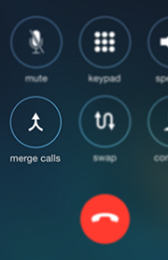
- Listening to the recorded phone call: When you record calls, they will be available in your account. You will need to log in to your account and listen to them. Besides, you can download the calls and share them in MP3 format.
How to Record a Call on iPhone with Google Voice?
Google Voice only records incoming calls. So, it is hard to record an outgoing call. Here are the steps you should follow.
- You should start by claiming a Google Voice number if you do not have one. Visit the Google Voice webpage and log in to your Google account. Follow the instructions given so that you can choose a phone number with the area code you desire.
- The next step is installing the Google Voice app on your iPhone. After installing, complete the setup with your Google Voice number you obtained.
- When you complete setting up on the phone, go to the Google Voice webpage. Click the “Settings” icon at the top of the screen.
- You will see the call section, turn on the “Incoming call options”.
- When you get a phone call, receive it using the Google Voice app. As mentioned above, you cannot record outgoing calls. So, if you want to record, ask the other party to do it for you using your Google Voice number.
- When you receive the phone call, press “4” on your keypad to record it. You will hear a voice notification on your phone call recording.
- If you want a certain portion, once done you can press “4” again to stop the recording.
- End the call the normal way when you finish talking.
- The call recording will appear in your Google Voice voicemail. If you want to save it as an MP3 on your computer, visit the Google Voice webpage. Click the voicemail icon. You will see three dots click them and choose the “Download” option. Save the file on your computer.
How to Record a Call on Your iPhone with Other Apps
You may opt for an app that can record all types of calls like incoming, outgoing, and conference. If you want to record a call, you will have to set up a 3-way conference call.
There are the best app options out there that can help you to record both incoming and outgoing calls. They include;
- Rev Call Recorder. The service is free and does not have restrictions. You do not have a limitation on how many records you should record. It offers transcription services to the calls you record. It is available for the iPhone.
- Tap A Call Pro. It has the best reviews in the App Store. It will cost you $9.99 to download it. When you get it, you will be able to record unlimited incoming and outgoing calls. You can export the recorded calls to external locations or people.
- Call Recorder Plus. It records both incoming and outgoing calls. You can download it for $3.99. After you download, you will have to buy the service according to how many minutes you want to record. For example, you can pay $10 for 300 minutes.
Employ Your Own Voicemail
Voice Mail is one powerful tool that you can use to record your phone call. You should let the person know that you are recording the phone conversation. Additionally, if your iPhone supports a 3-way calling, voicemail is a cheap method for you.
So, when you call the person, let them know you want to record the call. When the phone call connects, you will see an “Add Call” button for you to add a third caller. If they accept, click the button and call yourself. Wait for your own voicemail greeting and a tone that indicates the beginning of the call record. Then tap the “Merge Call” button to connect the three calls. The voicemail will be taping on your calls. When you finish your conversation, go to your voicemail inbox to get your recorded call.
FAQ
Can you record a phone call on an iPhone without the other person knowing?
It is difficult to record a phone call on an iPhone without the person knowing. When you press “4” on the keypad, a voice notification alerts the other person about the call recording. So, this makes it hard for you to record without their consent.
Can I record a phone call on my iPhone 8?
Apple does not provide any ability for native call recording in all iPhones. This means that even iPhone 8 is inclusive. When you try using a third-party app on iOS devices it is still hard. This is because they will not have any access to the microphone and speaker whatsoever during the phone call.
How can I tell if someone is recording my call on my iPhone?
There are several indicators that someone may be recording your call. These include recurring cracks noises, clicks on the line during your call. Also, you may note brief bursts of static when you are talking. This makes it hard for some to record your call without you knowing.
What to do if someone records you secretly?
When someone records your call without your consent it is against the law. They may pay the damages or face jail time or a hefty fine. It is a gross infringement of your privacy. So, if someone records you without you knowing, you can initiate a lawsuit against them.
Final Recap
Apple has not incorporated the call recording feature on iPhone. However, you can do so with other methods. However, make sure you comply with the law of the state that you live. This is because many consider phone call recording as a violation of privacy. This is why Apple distanced itself from any illegal activities like call recording. The discussed methods can help you to record the phone call for the reasons we discussed.
So, those are the main methods that you can use to record your phone call on your iPhone. We hope that you will find one that will help you accomplish your task.
Recommended Articles