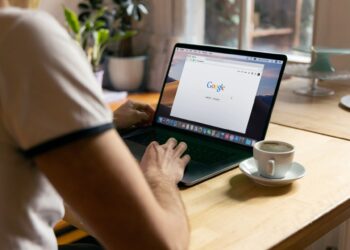So, you want to learn how to get into a locked iPhone without the password? Luckily, you came to the right place. Below you will find all currently valid methods that can help in case you mistyped your password six times in a row or forgotten it.
There are other reasons why one may not be able to enter a passcode, including partially malfunctioning touchscreen, failed biometrics, or similar.
Aside from the above, it is quite common that people buy used iPhone and then find out that it is still locked with a code of a former user. In case you know the former user, you can reach out and attain the code, however, in most cases there was a middle man involved and getting to the code is not an option. As such, it is extremely important to learn how to get into a locked iPhone without the password for such occasions.
Are you ready to dig in? Let’s do this.
How To Get Into A Locked iPhone Without The Password – Method #1
We will start with a method that involves the use of a software called iSunshare iPhone Passcode Genius. With this powerful tool, you will not only be able to remove the screen lock, but also remove Apple ID and iCloud account from an iPhone, which can all be extremely useful in case of forgotten passwords or used phones that came locked.
The great thing about the iSunshare iPhone Passcode Genius software is that it works smoothly on the majority of Windows computers and enables you to unlock all iPhone models, including iPhone XR, iPhone XS (Max), iPhone XS, iPhone X, iPhone 8 Plus, iPhone 8, iPhone 7, iPhone 7 Plus, iPhone 7, iPhone SE, iPhone 6S Plus, iPhone 6s, iPhone 6 Plus, iPhone 6, iPhone 5s, iPhone 5c, iPhone 5 and others.
The steps on how to get into a locked iPhone without the password using iSunshare iPhone Passcode Genius:
Note: In order for this piece of software to run smoothly, you will need to have iTunes installed on your computer.
- You must first install iPhone Passcode Genius on your Windows computer. After launching the installation file, click the ‘Next’ button and follow the steps.
- Use your iPhone’s USB cable to connect your iPhone to the computer.
- Within the iPhone, Passcode Genius click the “Unlock Lock Screen – Remove screen passcode from ios device” option.
- On the next step, click the “Start” button to initiate the process.
- If your iPhone is connected properly, the software should be able to detect it. You will guided to the firmware package download interface. If you have the Firmware Package on your computer, click the ‘Select’ button in the bottom-right corner, however, if you do not have the file yet, click the ‘Download’ button.
- You’ve reached the final step. All you have to do is click the ‘Unlock’ button, which will unlock your iPhone. Wait for the process to be completed. Voila, your iPhone’s screen lock should’ve been removed.
How To Get Into A Locked iPhone Without The Password – Method #2
Have you heard of the iTunes Restore feature? Well, it is a handy tool since it can also help you in case of a locked screen. The steps below will teach you how to remove the screen lock from your iPhone and finally access the menu and all functionality.
Note: Before proceeding with the action steps, make sure that the Find My iPhone function is disabled on the locked phone.
The steps on how to get into a locked iPhone without the password using iTunes Restore Feature:
- Run iTunes on your computer
- Make sure to place your iPhone into recovery mode. The exact action needed to do that varies from model to model. Please, refer to Apple’s official link: “https://support.apple.com/en-us/HT204306”.
- Connect the iPhone to your PC.
- You should see ‘Restore’ and ‘Update’ options on your computer screen. As expected, you need to click the ‘Restore’ option. That is it, iTunes will take care of the rest.
Note: This process shouldn’t take more than 15 min (the last step). If for some reason the process is’t completed within 15 min, exit recovery mode and repeat the steps above.
How To Get Into A Locked iPhone Without The Password – Method #3
The third valid method of how to get into a locked iPhone without the password is based on iCloud Erase Function. For this method to function, the locked phone needs to have the Find My iPhone feature turned on and must also have internet access. Let’s have a look at the exact action steps.
The steps on how to get into a locked iPhone without the password using iCloud Erase Function:
- Use your computer to log in to your iCloud account.
- Click the ‘Find iPhone’ option and choose your devices from the “All Devices” list
- Select the “Erase iPhone” option and it will restore your device remotely. You will get a prompt message where you will need to click the ‘Erase’ button to confirm it.
How To Get Into A Locked iPhone Without The Password – Method #4
Method #4 uses Siri and is only available for iOS 10.3 or higher. This method also has a much lower success rate, as such, we recommend you to start with any of the previous alternatives and go with this one only if the above options fail.
The steps on how to get into a locked iPhone without the password using Siri (for iOS 10.3 or above):
- By pressing and holding the iPhone’s Home button, you can activate Siri. Ask “What is the time now?”
- Siri should show you the Clock icon. Tap on it.
- After tapping the clock icon, you should be able to see the ‘+’ button on the next screen (add World Clock).
- In the box enter any text and select it.
- After you have selected the text, the options pop-up will appear. Tab the ‘Share …’ option below the search bar. This will give you multiple options, among which you need to select ‘Message’ and enter any words into the ‘To’ field. Then press the return key to move forward.
- Next, you need to click the ‘+’ icon located on the right side of the ‘To’ bar and then select the ‘Create New Contact’ option.
- Once in the ‘New Contact’ window, tap on the ‘Add Photos’ option and select ‘Choose Photo’ at the bottom of the screen. This will lead you to the album, where you will be able to get a photo.
- Wait a couple of minutes and press the Home button to exit the screen. If the trick worked, you should now be able to access the iPhone without the passcode.
How To Get Into A Locked iPhone Without The Password – Method #5
Method #5 represents another reputable piece of software that may be used to get into a locked iPhone without the password. The software in this case called iMyFone LockWiper. It is simple to use and promises a high success rate.
The iMyFone LockWiper enables you to set up a new Apple ID or use an existing one (after removing the password). This software is compatible with all iOS devices.
The iMyFone LockWiper comes with some limitations. For instance, it only works with SIM unlocked and active phones. It also requires that the phone you are trying to get into has the Find My iPhone option disabled. It also supports only devices that run on iOS 10.2 or higher.
Note: During the unlocking process, the iMyFone LockWiper will update your iOS to the latest version. The process may also result in deleting all data saved on the phone.
The steps on how to get into a locked iPhone without the password using iMyFone LockWiper:
- Start by downloading and then installing the iMyFone LockWiper to your computer.
- Once you are inside the software, select the ‘Unlock Screen Passcode – Remove screen lock from iOS device’ option.
- Using your iPhone’s USB cable, connect it to the computer. Make sure that the phone stays connected throughout the entire process. Click the ‘Next’ option within the program. The software will recognize your device.
- In this step, you need to get the Firmware package. You can either select it from your computer in case you’ve already downloaded it (by clicking the ‘Select’ button in the right-bottom corner) or use the ‘Download button’ to move forward. You can also use the ‘Copy’ button to use your browser to get the Firmware package. If the download process required, it may take a couple of minutes, before you can proceed to the next step.
- As soon as the download (or upload) is complete, you will need to click the ‘Start to Extract’ option.
- After the extraction is finished, you see a prompt window with the ‘Extraction Completed’ message. Below the message, you will have the ‘Start Unlock’ button. Click it.
- You will be asked to enter the ‘000000’ to confirm. Do that and click ‘Unlock’. This will put the locked iPhone in recovery mode. It shouldn’t take long for the iPhone to unlocked. In case the phone is not placed in the recovery mode, you will have onscreen instructions, to do so manually. As soon as the phone will be placed in recovery mode, the unlocking will begin.
- 8. If all went smoothly, you should see the ‘Unlock Is Complete’ message. Click the ‘Done’ button and you are done.
Alternatives to Method #1 and Method #5
Other mention-worthy pieces of software that work on a similar principle as iMyFone LockWiper and iSunshare iPhone Passcode Genius are:
- UkeySoft Unlocker
- Joyoshare iPasscode Unlocker
- Tenoshare 4uKey
- AnyUnlock
- FoneCope iOS Unlock
- D-Back iPhone Data Recovery
- Cocosenor iPhone Passcode Tuner
To use those apps, you can follow the steps provided for iMyFone LockWiper or iSunshare iPhone Passcode Genius. There might be slight differences, so make sure to read the on-screen instructions carefully.
Entering the Wrong Password Into an iPhone
Entering the wrong password into an iPhone too many time is the most common reason, why people need the above instruction. To provide you with more useful information, we feel like it is smart to provide the details below.
After 6 consecutive wrong password entries, you will get the ‘iPhone is disabled’ message. After that you will have another 4 attempts, which goes like this:
- 6 failed attempts – Your iPhone is disabled for 1 minute
- 7 failed attempts – Your iPhone is disabled for 5 minutes
- 8 attempts – Your iPhone is disabled for 15 minutes.
- 9 attempts – Your iPhone is disabled for 60 minutes
- 10 attempts – You get the message “iPhone is disabled. Connect to iTunes”
OR your iPhone is completely erased if Erase Data is turned on in Settings > Touch ID & Passcode (or Settings > Passcode for iPhones without Touch ID).
If you get through all 10 attempts without entering the correct password, make sure to use one of the above methods to unlock your iPhone.
FAQs
What does ‘Locked iPhone’ mean?
There are two meanings of the ‘Locked iPhone’ term. One refers to iPhones that are SIM-locked, which means that they are locked to a single carrier. The other refers to iPhones that have locked screens. This article refers to the latter.
In addition to the above two meanings, the ‘locked iPhone’ term can also refer to ‘jailed iPhone’, which means it may only use applications approved by Apple.
How many screen password entry attempts do you have to unlock an iPhone?
Overall you have 10 attempts, however, after six failed attempts you need to wait 1 min for the seventh attempt, if wrong you need to wait 5 min, then 15 min after the eighth wrong entry, and 60 min after the ninth wrong entry.
What is the passcode?
The iPhone passcode is a 4 or 6 digit number that you can set up and use to secure your iPhone by preventing unauthorized users to access the menu and the content on your phone. The passcode is an extra level of security in addition to fingerprint ID, or face ID, which are available for newer iPhone models.
What is the default passcode?
There is no default iPhone passcode. The passcode set by the owner during the initial setup process.
Final Thoughts
Getting your iPhone locked or purchasing a used one and learn that the screen is locked can be highly unpleasant. Luckily there are quite a few methods to work around this issue. We have presented you with 5 methods users find to be working properly. None of the methods is too complicated and you should be able to complete the steps listed. Make sure to take a few deep breaths, relax, and complete the steps as described. You got this. You should be able to enter your iPhone in no time.
And now you know how to get into a locked iPhone without the password. Use the knowledge wisely. Good luck.