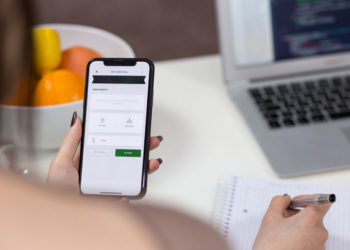The Internet has been around for years, however, ever since the pandemic started the number of people using it on regular basis has really spiked. People are doing way more shopping online, a lot more work is done online, people watching videos, education had to shift online, and more.
All this increased the overall traffic and thus put additional pressure on the network. This can cause some issues with the connection if you don’t have a proper provider able to handle all the traffic. In addition to your provider, your package, your equipment, and the type and number of users on your network all affect the stability of your internet connection.
In today’s article, we will provide you with all you need to know in order to fix the unstable internet connection problems.
Are you ready? Let’s dig in.
Common Causes Of ‘Your Internet Connection Is Unstable’ Error
Have you ever encountered the ‘your internet connection is unstable’ error? The fact is that the issue can occur due to several different reasons. This error is most often displayed by Zoom. Let’s take a look at the most common causes for that error:
- Your WiFi connection is poor – this could be due to too great of a distance between the router and your device or a rather poor WiFi router that may be too old and not able to provide great enough speed.
- Any device that is a part of your network (your network’s hardware) could be having some issues or be out-of-date and in need of an update.
- In case this error message is shown by Zoom, it could also be the case that Zoom is experiencing an internal error or a bug.
- Of course, there may always be a problem with the source – your internet provider may be experiencing some temporary connection issues. These issues are normally caused by a spike in users’ activity, very bad weather, or some maintenance work being done on their grid.
As you can see, there are quite many potential causes for the ‘your internet connection is unstable’ error. Some of the above can be fixed, while others are beyond your control. For instance, if Zoom is having some internal issues, there is not much you can do about it.
Process To Fix A Slow Or Unstable Internet Connection
If you went through the section above, you know that there could be several different problems causing the issue. If you are able to determine what the underlying problem is, you can tackle it and thus fix it.
However, since more often than not it is rather difficult to know what is causing the issues, we prepared some most common solutions. In the subsections to follow, you can find simple instructions. Follow them and go through them one by one, until you have fixed the issue.
Check your network connection work or not
Before you start testing and find a solution for your equipment, it makes sense to see if your network connection works. If you are using a WiFi connection, make sure to connect to the same network with another device and see if you can get online.
However, the best way to test your network connection is by using an Ethernet cable and connecting it directly from the modem to your device.
In case this doesn’t solve a problem, the likelihood of your internet provider having some problems is very high. Of course, there could still be some problem with your modem, though, we recommend you call your internet provider at this point and check what seems to be the issue and if they can tell you when to expect the issue to be fixed.
Steps To Device Troubleshooting
If you have ensured that your network is working, there may be an issue with your device. There are quite many potential problems here, including drives being out of date.
A restart of your computer or phone is a universal action that often solves the problem. So, you can start with that.
Once your device has restarted try connecting again. If you are using a computer and the issue persists, we strongly recommend you to use its network troubleshooting option.
If you are using Windows 8 or 10, follow the steps below:
- Navigate to Start Menu
- In the menu click on Settings
- Once in Settings, search for Network & Internet and click on it
- Next, select the Status option
- Click the ‘Network troubleshooter’ option
- Allow a couple of minutes for the software to scan your computer. It will attempt to determine what the issue is and offer you potential solutions or suggestions. Do as instructed and see if the issue is fixed.
Steps To Reset Your Modem
Like restarting your device may offer a solution, the same goes for modem. This solution is always available to you and thus you may try it even before the above two options if you want.
It is also very simple to perform. Here are the steps to be taken:
- Find the small ‘reset’ hole on your router.
- Use a narrow pin to press the button inside the hole. Typically you need to hold it down somewhere between 3-5 seconds.
Alternatively, you may simply unplug your router wait about a minute, and plug it back in.
After resetting your modem, you may need to set up your router address. If that is the case, find the router address (located in the back of it) and enter all the internet connection details into your device.
Hopefully, this steps fix your unstable internet connection problem.
Steps To Reset Your Router
If none of the above steps solved the issue, you are advised to reset your router. The steps for resetting your router are basically the same as the ones for resetting your modem. So, see the section above and apply it to your router.
If resetting your router didn’t help, proceed to the next possible solution.
Step To Refresh Your Internet IP Address
Renewing or refreshing your IP address is another potential solution to fix the ‘unstable internet connection’ error.
Here are the steps to take to refresh your IP address:
- Right-click your Windows icon (bottom-left corner of your navigation panel).
- Choose the Command Prompt.
- Once the Command Prompt opens, enter the following commands (make sure to press Enter after each entry):
- ipconfig/release
- ipconfig/renew
- ipconfig/flushdns
- Close the prompt and restart your computer.
Steps To Changing The DNS Settings
In case none of the above solutions fix the unstable internet connection problem, you may try changing the DNS settings. This is not difficult, however, it is more advanced than resetting your modem or router. If you feel like it is way out of your comfort zone, call your internet provider and ask for assistance.
Here are the steps to take in order to change your Domain Name System (DNS) settings:
- Navigate to your Windows Settings, which can be accessed via the Start Menu.
- Once in the Settings screen, select Network & Internet.
- Then select your network connection.
- Now select Status.
- Click the Properties button.
- Scroll down until you notice IP settings. Click the Edit button.
- Select the Manual option for settings and save it.
- Now you should have additional options. You should be able to toggle between IPv4 and IPv6. Enable the one that you are already using.
- Now you need to manually enter the DNS of your choice. Generally, there are 2 common options that you may try (try entering any of these options and click save):
- OpenDNS: 208.67.222.222 and 208.67.220.220
- Google Public DNS: 8.8.8.8 and 8.8.4.4
- After finishing with setting up, restart your computer.
What Are Common Internet and Wi-Fi Problems
There are many internet and Wi-Fi problems that may occur. The exact problem behind the issue is often not completely known, however, often times a simple reset can serve as a solution.
- Slow Internet Connection: Slow internet connection is the most common problem. If you are connected to Wi-Fi there may be several issues causing this problem. It may be as simple as you being too far away from the router. Moreover, any of the issues listed in the ‘What causes the ‘your internet connection is unstable’ error?’ section could also be the route cause.
- No Connection At All: Have you paid the bill? If yes, then there are several options that could be causing this problem. If you have no connection at all, it is evident that one of the components has failed completely. It may be any of the devices on your end or it may be an issue on your provider’s end. Follow the steps in the previous section to troubleshoot the problem and potentially find the solution.
Process To Fix Your Unstable Wi-Fi internet Connection
If you are using a WiFi connection and regularly experiencing an unstable connection, the problems may be lying in any of the causes presented in the ‘What causes the ‘your internet connection is unstable’ error?’ section.
Solutions to this problem can be found in the ‘How to Fix a Slow or Unstable Internet Connection?’ section.
Aside from those potential solutions, you may also consider getting a new wireless router that supports greater speeds and offers a decent range to cover your needs.
Another potential solution may also be in getting a better internet plan. To ensure you have a stable internet connection that supports your needs and the number of users that your household has, you need to have a matching plan with high enough upload and download speeds.
Monitor Internet Stability
Experiencing internet issues on regular basis is highly annoying and basically unacceptable these days. You need to find what is causing the problem using the above sections and apply the solution.
If you are not sure whether or not your internet connection is stable, we highly recommend monitoring it.
To do this you must check the ‘ping’ over an extended period of time. This can be done via the Command Prompt. Open the Command Prompt and enter ‘ping -t 8.8.8.8’ and press enter.
The above command will ping the Google DNS server. In case you want to ping any other server, simply replace 8.8.8.8 with the appropriate address.
Make sure to let it run for an extended period of time.
Aside from the Command Prompts option, you can use various software options. Use your search engine to find reputable options.
Why Does Zoom Keep Saying My Internet Is Unstable
If Zoom is constantly saying that you have unstable internet there may be two problems – there may be a bug or an error with Zoom or you may actually be connected to a fluctuating/poor internet connection.
Make sure to go through the sections above to determine if there is an actual problem with your internet connection and apply the corrective actions. If you are able to confirm that there is no problem with your internet connection, there must be an issue with Zoom.
In this case, you may reinstall your Zoom app or try the web version. If the issue persists, try using Zoom with another device.
Process To Boost My Internet Speed
Your internet speed can never be better than what your plan provides you. So in order to ensure you have upload and download speed that suits your needs, you need to go with the right provider and the right plan for you.
Maximum speeds can be attained with fiber internet. So, if you are in need of the fastest internet, you should look into that option.
Aside from your internet plan, you need to have the equipment that supports your plan’s speeds. To get the best speeds, you need a high-quality modem and router. If you plan on creating a WiFi connection, make sure that the signal is high in all rooms you intend on using it. In case you need to extend your WiFi’s reach, you can always use network extenders.
FAQs – Frequently Ask Questions
Why does my Internet keep disconnecting randomly?
There are many potential reasons for this problem. Most likely there is a problem with your equipment. But there could also be an issue with your provider. Use the sections above to help determine the cause and find potential solutions.
What is the ‘your internet connection is unstable’ error on Zoom?
This is a common message that Zoom returns when there is high fluctuation or poor internet signal. In addition, the message may also be shown if there is a bug or an error with Zoom.
How can I make my Internet connection stronger?
Ensure you have a high-quality provider and high-quality equipment. Also, power off your router and modem from time to time.
How do I fix my WiFi internet connection that keeps dropping?
There are many potential solutions. It can be as simple as resetting your modem/router or you may need to replace your equipment or even your provider. Make sure to use the sections above to help you determine the cause and find a potential solution.
How do I fix a bad WiFi internet connection?
Start by moving closer to your router. Then try resetting your router. If none of that helps, you may need to get a new WiFi router or even a better carrier.
Why does my internet keep disconnecting on my phone?
There might be an issue with your phone’s WiFi or with your network. Try connecting to your WiFi with another device. If it works, then the problem lies in your phone. But if not, the problem is highly likely in your network. If so, use the sections above to troubleshoot the issue.
What causes intermittent Internet connection?
It depends on the type of internet connection. In some cases may be highly increased traffic. In others may be bad weather. Moreover, it can also be caused by countless potential issues with devices related to the network.
Why do I keep losing my internet connection on my laptop?
There must be an issue either with your laptop or your internet connection. To determine which is the case, try connecting to the same network using any other of your devices. If the other device faces the same issues, then the problem lies in your internet connection. Make sure to use the sections above to help you determine the cause and find a potential solution.
How can I improve my Internet connection?
To improve your internet connection you need to improve your internet plan and all the devices related to your internet network (modem, router, switches). In the case of WiFi, you also need to ensure that you are within the network’s reach.
Why is my WiFi connected but not working?
If the WiFi is connected but not providing you with the internet connection, it means that your WiFi router is functioning but not having access to the web. There is most likely an issue with your carriers, your modem, or perhaps you forgot to pay your bill. Make sure to use the sections above to help you determine the cause and find a potential solution.
Recommended Post