If you are an avid Android user, you may have come across this error. “Google play services keeps stopping”. Perhaps not once or twice; many times. It’s a common problem among Android phones.
Contrary to the common assumption, Google play services are different from Google store. They are proprietary services running seamlessly in Google’s released Android devices. Google store is like applications central shop. It is where you can upgrade, purchase and download mobile apps. For your device to work smoothly, you need both of them.
Some applications use the Google play services API “https://developers.google.com/android/guides/overview” to interact with you. And without them, you’ll constantly receive constant error messages that the services keep stopping. It’s always such an irritating message. Actually, you may not be able to do anything with your phone. Before we get to fixing the problem, let’s look at the possible root causes of this problem. So, what can lead to your device’s Google Services stoppage?
Common Reasons Of Google Play Services App Keep Stopping
If you ever encountered this problem, you may have had this question; “What did I do wrong?”. Well, a number of issues can interfere with your device’s Google Play Store files. Some of these include;
- Installing third party applications outside play store.
- Failure to update your device system.
- When the Play store service itself isn’t updated.
- Conflicting files in the cache memory.
- Network hiccups can also result to Google Play store stopping.
9 Ways To Fix Google Play Services Keeps Stopping Issues
Your Google Play Services Keeps Stopping? Don’t fret. That’s a temporal problem that you can fix within minutes. Below are different practical methods you can use to correct the problem;
1. Restart your phone
Restarting a smartphone is the basic troubleshooting method that fixes several issues. So, if you encounter Google Play hiccups, a restart might fix it for you. You can try restarting your phone a couple of times to see if it can fix it. If it doesn’t work, try the other methods.
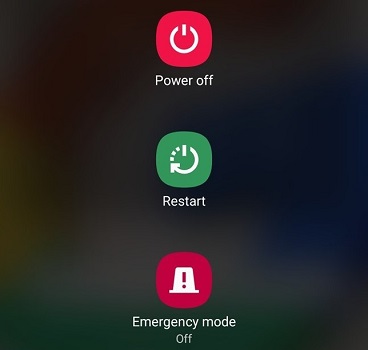
2. Clear caches
We mentioned cache build-up as one of the causes of the Google Play services stoppage problem, resulting to several other issues. Clearing app cache refreshes it and can solve a number of issues. To get better results, clear the data cache as well.
Before clearing cache, you should be ready to pay the price. It resets your device play store settings to default. That means you’ll have to log in again and reconfigure your own settings. To clear your phone cache and data, follow the steps below;

- Head to Settings>Apps>Notifications
- While on the Notification Tab, select google Play services
- Tap ‘Storage” then “Clear Cache”. This should clear your smart phone cache.
- Restart your phone to save the changes. If the problem was the cache, then when the phone powers on, it will disappear.
3. Check your internet connection
Before attempting complicated solutions, it’s imperative to start with the basics. Check whether your device has internet connection. To check your connection, go to the web browser and type any URL. If it loads, then, that means your connection is okay.
Sometimes, your connections can block Google IPs. To fix that, you should reshuffle your internet source. If you are on Wi-Fi, switch to data and vice versa. If that doesn’t fix the problem, you may try the other methods.
4. Update your phone system
If your system isn’t up to date, that may be the reason why the Google Play services keep stopping. Updates focus on fixing certain issues in the apps. So, if your device is not updated, chances are it can experience bugs. The only way to fix that is by updating the entire system. By doing so, you are also updating the google services as well.
To update your smartphone system, follow these steps;
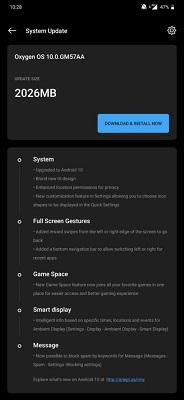
- Navigate to Settings>System/About Phone>Update>Check for updates
- If there are any updates available, click download and install now
5. Uninstall the app’s updates
App updates can also be the source of your troubles. Even though this is an extreme measure, it’s one sure way to fix the problem. In most cases, Google play services auto-update themselves in the background. Sometimes, an error can occur leading to the app malfunction.
To fix the Google services problem as a result of an update gone wrong, just uninstall all the updates. That action will reset the app to the factory version. Once that is done, it will carry out an automatic update which should fix all issues. To accomplish that, do the following;
- Head to Phone settings>Apps ¬ification
- Under the notification tab, Tap Google Play services
- Click the three-dot menu at the top right corner
- Select Uninstall updates option
- Click okay to confirm the process.
6. Set your phone date and time
As simple as it may appear, wrong date and time may be your undoing. It is more rampant if your device doesn’t update date and time automatically. You may be surprised to fix google play service problems by just correcting the date and time. To change these settings, follow the steps below;
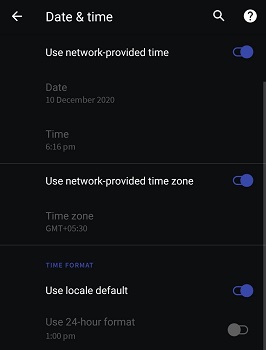
- Go to Settings>System settings>Date & Time
- Look for “Automatic update date and time” option. Tick to enable it if it’s not.
- If the option is on, then deactivate it and set the date and manually if they are wrong.
- If that was the problem, your Goggle Play services error should disappear.
7. Check the storage
Low internal storage can disable the Google Play services. If your phone has limited internal space, the Google play service won’t have a space for cache files and data. Therefore, its functionality will be affected. That can result in constant “Google Play Services keeps stopping” error. To fix this, you should ensure you have sufficient internal space.
To check your smartphone storage space, go to settings. In the search bar, type storage and tap the results to see the available space. If there isn’t enough, head to Google Files app for a clean-up. Clear all the unnecessary files to make sure the app works fine. If you are not sure of how to go about it, get a storage cleaner app. This helps to avoid accidental delete of system files.
8. Check out the permissions
You must grant Google Play services full device access permission. Otherwise, there will be a problem. By default, this setting is perfect. However, certain third-party apps can modify the settings. The modification can also be accidental. You need to check this factor to ensure it’s perfect.
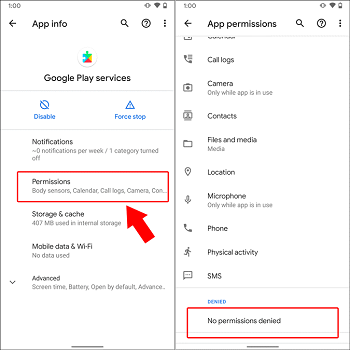
To do that, go to the settings menu and type Google play services. Tap the results and check the permissions. Scroll through the permission page to ensure none is set to deny. Allow all denied options.
9. Factory reset
Factory resetting your phone should be the last thing after all other methods have failed. So, don’t rush to this method if you haven’t exhausted all the previous options. But if all have failed, then it’s time to go full throttle.
If you are lucky, you may be able to back up your data. That is if the phone can allow you to navigate through. Sometimes though, the problem can be so severe that you can’t even scroll through. That calls for hard resetting without a backup which erases all your data. To reset your smartphone while backing up your data, follow the steps below;
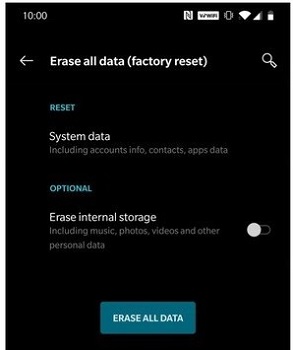
- Go to your phone menu and click Settings
- Navigate to System>Back up and reset
- Choose Erase all data/factory reset
- When prompted to confirm tap ‘okay’ to start the process. This process returns your phone to its original settings.
If the problem is too severe, you’ll have to use the hard reset options. Different phone models and brands have different ways of hard resetting. Some have special button combinations to reset. You can also consult their specific pages for customer assistance.
FAQs – Frequently Ask Questions
Can I uninstall my phone’s Google Play services?
No. This is an inbuilt system application. Without it, your phone cannot function normally without issues. It’s a collection of APIs that enable your interaction with other applications.
Does clearing Google play cache have any negative effects?
Cache buildup can result in several issues including app malfunction. When you delete the cache data, you are removing all the temporary files. There are no negative effects of clearing your device cache. You are simply clearing junk files to free up space.
Is there a difference between clearing cache and data?
Yes. Clearing cache is simply freeing storage space. It has no major effects on the app’s settings, preferences or data. On contrary, clearing an app data changes it entirely. It returns the app to its default state. That means you are also logged out and you have to log in again to use the app.
When should I factory reset my phone?
Setting your device to factory reset should come as the final stage after you have tried all the other methods. You should fist try others as you might find your solution there
Conclusion
Google Play services keep stopping errors can be so frustrating at times. However, this is not a fatal error. If you try the above methods, by the time you exhaust them, you will have a solution for your problem. It’s advisable to start with the simplest tricks to the most complex.
One principle of troubleshooting is to start simple. You work from the known to unknown. Besides, sometimes, the most complicated problems are caused by simple mistakes. So, starting with simple solutions is the best way to solve your problems. Keep upgrading until you solve the problem.






