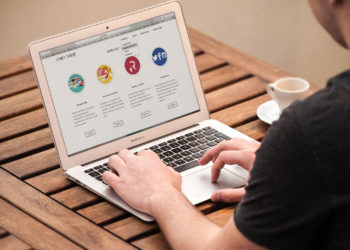Today’s article is for all of you who have encountered the ‘cannot verify server identity’ iPhone error. This error is in fact the most common error that occurs on iOS devices. In this article you will learn what the ‘cannot verify server identity’ iPhone error is, why it occurs, and of course how to fix the issue.
Luckily, there are quite many possible solutions for this error and we will cover them all here. So, are you ready to dig deeper into the ‘cannot verify server identity’ iPhone error and learn to overcome the issue? Let’s do this.
Why Does The ‘cannot Verify Server Identity’ iPhone Error Occur
As mentioned above, this is the most common error on iOS devices. It occurs due to iPhone’s extra strict mail server certificates verification. So, every time your iPhone or any other Apple device prompts you with the ‘cannot verify server identity’ message, it is basically telling you that the mail server’s certificate is fake.
This error occurs in relation to using the Mail app. You see, in order to connect to a mail server in a secure manner, your iPhone first tries to fetch the server’s SSL certificate and then make sure it is reliable. In case that the certificate does not match the domain name, is expired, or not signed to a company, it is marked as unreliable. And iOS marks this unreliability with the ‘cannot verify server identity’ message.
Aside from actual untrusted or invalid email server settings, the error can also be a result of the iOS bug. Luckily, most of these instances can be fixed quite easily.
When Does The ‘cannot Verify Server Identity’ iPhone Error Most Commonly Occur
Now that you know what the ‘cannot verify server identity’ iPhone error refers to, let’s have a look at when it most commonly occurs.
The error most commonly occurs when you create a new email account or after the mail server certificate has been changed. It can also occur after you’ve migrated an email account.
Trouble Shooting & Fixing The ‘cannot Verify Server Identity’ iPhone Error
This is the section that you’ve been waiting for. Herein you will be presented with the most recommended troubleshooting methods and potential solutions that will help you fix the ‘cannot verify server identity’ iPhone error.
As promised, we will present you with several possible solutions, which have proven to fix the issue with many users who encountered that error.
Solution #1: Stop & Restart the Mail App
As explained above, the ‘cannot verify server identity’ iPhone error is related to the use of the Mail app. Aside from actually issue with unreliable server certificates, the issue can also happen as a result of random in-app errors. These sorts of errors are commonly fixed by stopping/quitting and restarting the Mail app.
Below you will find the exact step-by-step instructions for iPhones with a physical Home button and then for iPhone 8 and the newer versions, which do not have a physical home button.
Steps to take on an iPhone with a physical Home button:
- Start by navigating to the Home screen.
- Swipe up from the bottom of the screen up to the middle of the screen and pause your finger there slightly.
- By swiping right or left, you need to find the Mail app.
- Once you’ve located it, swipe up on the Mail app card/preview to close it.
Steps to take on an iPhone without a physical Home button (iPhone 8 or newer):
- By double-pressing the Home button, you will view your most recently used apps.
- Navigate through app previews by swiping right or left. Find the Mail app.
- Once you’ve located the app, swipe up on its preview to close it.
Note: It is actually recommended to close all background apps.
With the above steps, you’ve successfully stopped/closed the Mail app. The next stage is to relaunch the app. Is the error gone? If so, great. If not, you need to move on to other possible solutions.
Solution #2: Rebooting Your iPhone
Rebooting a device tends to fix a lot of non permanent issues, including the ‘cannot verify server identity’ iPhone error. When the iPhone is restarted it overrides the majority of minor system glitches. Since there are many iPhone models on the market, follow the appropriate steps below.
For those who are using iPhone X, XS, XS Max, XR, or newer follow these action steps:
- By pressing and holding the Side button and either up or down Volume button, you will be able to get the Power off slider to appear.
- Now drag the slider accordingly to power off your iPhone completely.
- Wait for 30 sec, then press the Side button again to turn the iPhone back on.
For users of iPhone 8, 8 Plus, or earlier models, the following steps are required:
- To view the Power off slider, you need to press and hold the Top or Side button for a few seconds.
- Then just drag the slider to power off the phone completely.
- Wait for about 30 seconds, then press and hold the Top or Side button again to turn the phone back on.
The above steps will reboot (soft reset) your iPhone and potentially solve the issue. A soft reset is a completely safe action to perform and will not affect your iPhone in any negative way. So do not worry at all.
Is the ‘cannot verify server identity error’ gone? If yes, great. If not, proceed to the next potential solution.
Solution #3: Re-adding Your Email Account
The above two potential solutions were both very simple and easy but with this one, we are getting into a slightly more complicated approach to fixing the ‘cannot verify server identity’ iPhone error. Still, nothing you couldn’t handle by following detailed step-by-step instructions.
- Go to Settings; it is usually the easiest to do so from the Home screen.
- Next, tap on Accounts & Passwords.
- Then make your way to the Accounts section.
- Next, select the email account that you want to delete by tapping on it.
- Continue by tapping the Delete Account button at the bottom part of the screen.
- Confirm your action by tapping Delete from My iPhone. With this step, you will remove the selected email.
- After you’ve deleted the email account, return to Settings > Accounts & Passwords menu.
- Now tap the option to Add Account.
- Select your email service provider.
- Just enter all the required information. Follow the on-screen instructions.
Note: In case you have several email accounts on your iPhone, you should repeat the above steps for all of them.
By following the above steps you’ve successfully deleted and re-added your email account. Hopefully, these action steps helped you fix the issue. For extra precaution, you can reboot your phone after deleting the account and adding it back.
We hope that you were able to get rid of the error. In case you were not successful, move on to the next potential solution.
Solution #4: Updating iOS & Carrier Settings
It has been observed that updates also tend to be related to the ‘cannot verify server identity’ iPhone error. Normally, updates include fixing patches that address known issues and can as such fix existing errors. Thus, we will guide you through iOS and carrier settings in this section to provide you with the potential solution.
If you have internet access, you can check for the updates on your iPhone wirelessly. Before doing so, ensure that your device has enough free storage and sufficient battery life in order to successfully complete the entire process.
In order to check for iOS updates, navigate to Settings > General > Software Update menu.
By completing the above steps, you will get an update notification if a new iOS version is available. Make sure to read and review the update information and then follow the provided instructions to complete the process of downloading and installing the updates.
Once iOS updates are completed, we recommend you to also install carrier updates, which can also remedy the ‘cannot verify server identity’ iPhone issue.
In order to check for carrier updates, go to Settings > General > About. Then scroll to the Carrier section and follow the onscreen instructions, which will guide you through the download and installation process.
Note: After your phone has finished downloading and installing the updates, make sure to reboot it.
Hopefully, the ‘cannot verify server identity’ iPhone error has been fixed. If not, we still have some cards up our sleeve.
Solution #5: Use SSL
By disabling the “Use SSL” option you may also fix your problem if it still persists after the above fixes. Here are the steps to do this:
- On your iPhone tap Settings.
- Navigate to Passwords & Accounts.
- Under the Accounts section, tap the email account which is returning the ‘cannot verify server identity’ error.
- Tap on Account.
- Then tap on Advanced.
- Under the “Incoming Settings” section, disable Use SSL.
Finally, navigate out of Settings, and restart the Mail app (as instructed under solution #1), and test to see if you are still faced with the ‘cannot verify server identity’ iPhone error.
Solution #6: Resetting Network Settings
By completing the action steps below, you will clear out your recent network settings, which include customized networks. That way the default network options and values will be restored. Since the ‘cannot verify server identity’ iPhone error can be attributed to the network options, this can fix the issue.
Here are the steps to take:
- Navigate to Settings
- Select General
- Scroll down until you see Reset and tap on it.
- Next, you need to select the Reset network settings option.
- You may be prompted to enter the passcode. In order to continue, do so.
- Now confirm that you want to reset the network settings.
The phone will automatically reboot after the network reset is completed. After the reboot, you will get to set up the WiFi settings to connect to the internet. Once online, go to the Mail app to see if the error has been fixed. Hopeful you are out of the woods. If not, we still have a last resort solution.
Solution #7: Factory Reset
You are all familiar with the soft reset or reboot by now, however, this solution uses the factory reset, also known as the master reset. Unlike rebooting your phone, the factory reset is more invasive. It restores all your setting to original values. This action also deletes all the data from your phone, which means that you should perform a copy of your storage prior to this action.
The aim is to get the factory reset delete not only your data and settings but also any fatal system errors that are probably conflicting with the Mail app and causing the ‘cannot verify server identity’ iPhone error.
You may use iCloud or iTunes to backup your data, from where you can recover it after the reset.
Once you have backed up your phone, take these steps to perform a factory reset:
- Navigate to Settings.
- Once in the Settings menu, tap General.
- Scroll down until you get to Reset. Tap on it.
- Choose the option to Erase all content and settings.
- You may be prompted to enter your passcode in order to proceed. Do so.
- Next, tap the option to confirm a full system reset on your iPhone.
Note: By completing the above steps, you will need to set up your phone from scratch (as if you had a new iPhone on your hands). Use the start-up wizards and complete the setup.
We hope that this finally fixed the ‘cannot verify server identity’ iPhone issue. If not, please proceed to the next section.
Is ‘Cannot Verify Server Identity’ iPhone Error Still Present?
If the ‘cannot verify server identity’ iPhone issue persists after completing all of the above solutions, then the issue is most likely caused by a problem with your email service provider. There might be some technical problems with their email servers or there may be the maintenance in progress.
In these situations, it is best to contact your email provider and check what is going on. Call their support and report your issue. If necessary, they will help you check and re-configure your device’s SMTP, incoming, and outgoing settings.
As an alternative, you may also get in touch with Apple support. They will ensure that the future assessment is performed which will help with the same issue for all other users in the future.
Final Thoughts
At this point you are a semi-expert on the whole ‘cannot verify server identity’ iPhone error. You know what causes this error when it is likely to occur and most importantly, which action steps to take to fix the issue.
We hope that the offered solutions were of great help to you and that you’ve successfully overcome the ‘cannot verify identity’ iPhone error. In case that none of the offered solutions worked (which is highly unlikely), make sure to contact your email provider and also report the issue to Apple support.
Enjoy continuing using your iPhone smoothly.